![]()
Audio quality is a key point that you should always pay attention to when using any streaming music service. Apple Music, the streaming music service from the tech giant Apple, is getting more and more popular. Do you know Apple Music audio quality? Actually, when using Wi-fi connection, Apple Music is streaming at 256kbps AAC and offline playback after downloading is also 256kbps AAC. The downloaded Apple Music songs will be 256kbps M4P (protected AAC) files. However, when streaming and playing on iPhone and iPad using mobile data, the default settings do not play at 256kbps in order to avoid overusing mobile data. If you want to play with high quality 256kbps AAC using mobile data, you need to enable "High Quality Streaming" in settings.
Of course, it's not just the bit rate that determines sound quality. Apple Music uses the AAC codec (Advanced Audio Coding), so it's not inferior to the sound quality of 320kbps MP3 or Spotify's 320kbps Ogg. Of course, there are differences compared with audio CDs or lossless audio service like Tidal. However, there are also restrictions on the human ear. It's no exaggeration to say that Apple Music's 256kbps is high quality, as most people can't distinguish between 192kbps and above.
In this article, we will introduce Apple Music audio quality that plays under different cases such as Wi-fi connection, offline playback after download and mobile data. If you want to enjoy high-quality Apple Music on devices like iPod Nano, iPod Shuffle, Walkman, MP3 player, etc. You need to use TuneKeep Audio Converter which can losslessly convert Apple Music to MP3, M4A, etc.
Apple Music Audio Quality When Playing Online or Offline Using Wi-fi Connection
You can enjoy Apple Music on devices such as Windows, Mac, iPhone, iPod Touch, iPad, Android phones and tablets. If you can connect to Wi-fi, you can stream and play Apple Music songs directly without downloading them. If you right-click the song you're playing on Windows or macOS, click "Song Info", and then click "File" tab, you can clearly see that the bitrate is 256kbps.
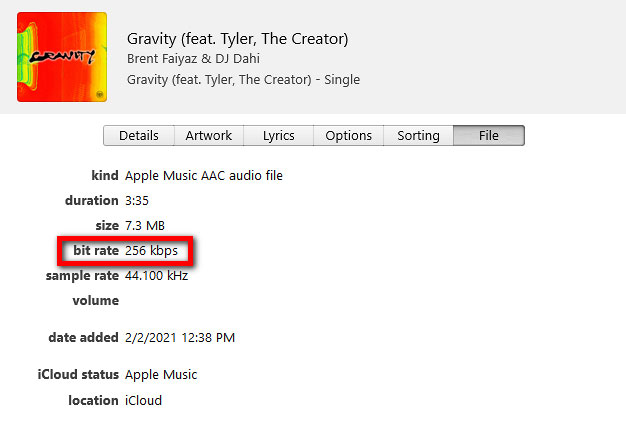
Apple Music songs downloaded to music library can be played offline even when there is no internet. You can check the bit rate of the downloaded song by the same steps. From the screenshot, we know that the audio quality of offline Apple Music songs is also 256kbps.
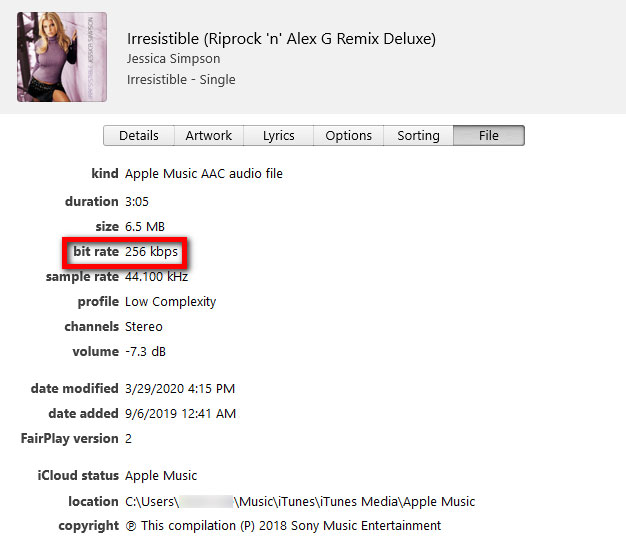
Apple Music Audio Quality When Playing Using Mobile Data
You can carry your iPhone or iPad and enjoy the downloaded Apple Music songs offline, but sometimes you forgot to download the songs you want to listen to outside in advance. Or you want to listen to a song suddenly. In that case, you can also use mobile data to stream and play Apple Music songs online. To use mobile data to stream Apple Music songs, you need to allow Cellular data for Music app first. You can tap Settings > Music & Cellular Data & Wireless Data and choose "WLAN & Cellular Data", then toggle on "Streaming". Once "Streaming" is set to ON, you will see "High Quality Streaming" and you can toggle on now.
If only "Streaming" is on and "High Quality Streaming" is off, the audio quality should be about 160kbps. However, when "High Quality Streaming" is on, you can enjoy the best audio quality of Apple Music songs, which is 256kbps. However, make sure that you have enough mobile data, otherwise you may need to pay for extra fees if you exceed your mobile data plan.
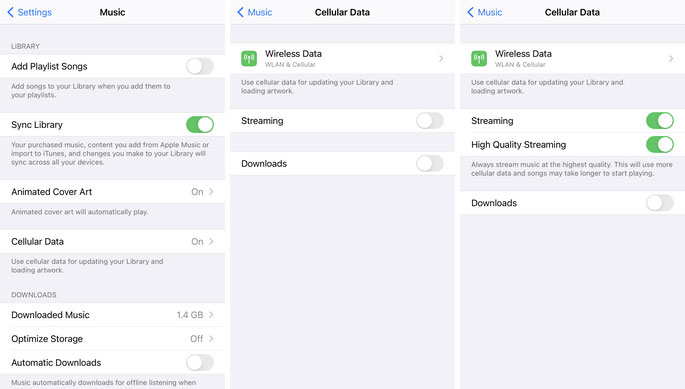
What if you want to enjoy high-quality Apple Music songs not only on your smartphone but also on other MP3 players like iPod Nano/Shuffle, MP3 players or Walkman? Unfortunately, all songs downloaded from Apple Music are encrypted and cannot be played on devices that you cannot log in with your Apple ID. To solve this problem, you need to use TuneKeep Audio Converter to convert Apple Music songs to all-purpose MP3 or M4A. Then transfer it to your device so you can listen to high-quality Apple Music on any device.
TuneKeep Audio Converter: High-Quality Apple Music Converter
TuneKeep Audio Converter can convert Apple Music songs to all-purpose MP3 and M4A while preserving ID3 tags and audio quality of original Apple Music songs. With an easy-to-use interface, convenient and versatile features, it's the perfect software solution for Apple Music users to enjoy high-quality Apple Music songs on any device.
TuneKeep Audio Converter Wonderful Features
- Convert Apple Music songs to MP3, M4A, WAV, AIFF, FLAC, etc.
- Convert 256kbps Apple Music songs to 320kbps MP3 or 256kbsp M4A losslessly
- Convert Apple Music songs in library with high quality without downloading them
- Convert at up to 16x speed on Windows and macOS 10.12.6 or lower, convert at 1x speed on macOS 10.13 or later because of system limitation
- Preserve song information such as title, album, artist, genre and artwork
- Rename output songs in bulk by title, artist, album, track number, hyphen, space, etc.
- Sort output songs into folders by artist, album, album/artist, artist/album.
- Fully compatible with the latest version of Windows, macOS, iTunes and Music app
Convert Apple Music to High-Quality 320kbps MP3 or 256kbps M4A
Step 1: Launch TuneKeep Audio Converter
Launch TuneKeep Audio Converter, iTunes or Music App (on macOS 10.15 Catalina or later) will also get launched. It may take a few seconds for the converter to load your media files in your iTunes/Music library. Before the conversion is done, please do not operate or close iTunes or Music app.
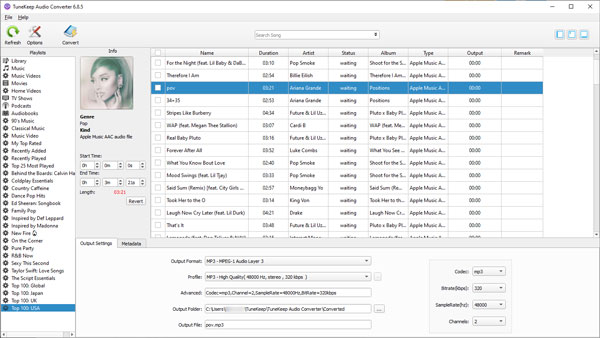
Step 2: Choose Apple Music songs
All the media files in your library will be listed as playlists in the left panel, you can select a playlist in the left panel, and tick the checkboxes to choose your favorite Apple Music songs. If you cannot find the songs you want, you can use the built-in search box to search song title, album or artist and locate them quickly. Tick the top checkbox to choose all the songs in a playlist.
Step 3: Choose Output Format & Audio Quality
In the bottom panel > Output Settings tab, you can choose MP3 or M4A or other audio format from output format list. Then you can choose audio quality in Profile list. It's recommended to choose 320kbps MP3 or 256kbps M4A in order to keep audio quality of original Apple Music songs.
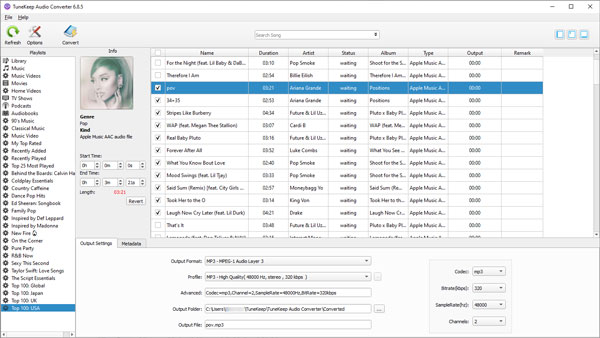
If necessary, click Options button to make changes to the conversion settings. You can adjust volume, set conversion speed, renaming and sorting output files, etc.
Step 4: Start Converting High-Quality Apple Music
When you are satisfied with everything, you can click Convert button to start converting Apple Music songs to high-quality MP3 or M4A. After conversion, you can click "Open Output File" ("Explore Output File" on Mac version) button to open the output folder and locate the output songs.
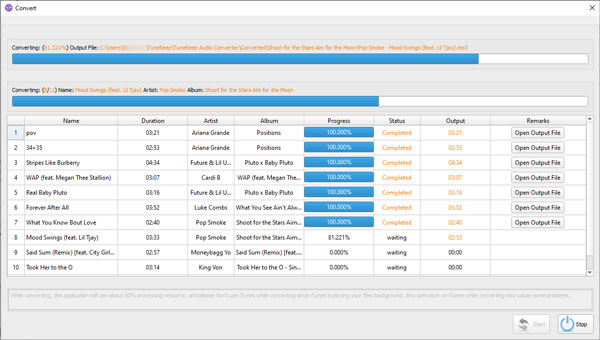
Now, you have converted high quality Apple Music songs into high quality MP3 or M4A audio files which you can copy to any portable media players and enjoy high quality songs without any restrictions. If you also need to convert Apple Music songs to high quality MP3 or M4A, do not hesitate to try TuneKeep Audio Converter.