
Music is an indispensable part of our life. In the past, in addition to playing music on computers, we usually used various MP3 Players to play music on the go. Sound quality is one of the most important factors we need to consider when choosing an MP3 player. The Sony Walkman, famous for its high sound quality, has become one of the most popular MP3 players.
In the past, if we had a Walkman, we usually bought music in the iTunes Store and similar online stores and copied it to the Walkman to play on the go, but at the early stage of era of streaming music services such as Spotify and Apple Music, the frequency of using of the Walkman decreased. Why? Because music apps such as Spotify couldn't be installed on the previous Walkman models. Fortunately, Sony was also aware of the problem, and gradually launched the Walkman equipped with the Android system, making it possible to play Spotify music on the Walkman. However, only a handful of Walkman models are Spotify-ready.
Only a part of the Walkman sold on Sony's official website supports the installation of Spotify App. What if you already have an old Walkman, or bought a Walkman that doesn't support Spotify, and you want to play Spotify music on the Walkman? It's actually very simple. With TuneKeep Spotify Music Converter, you can quickly convert Spotify songs into MP3, M4A or FLAC formats that can be played on the Walkman.
- Table of contents
- 1. Play Spotify Music on Android-powered Walkman Models with Spotify App
- 2. Play Spotify Music on All Walkman Models by Converting Spotify to MP3/M4A/FLAC
- 3. TuneKeep Spotify Music Converter: A Perfect Solution to Play Spotify Music on All Walkman Models
- 4. How to Convert Spotify Music to MP3/M4A/FLAC and Play on Sony Walkman
Play Spotify Music on Android-powered Walkman Models with Spotify App
Starting from September 2019, Sony has successively released several Android-powered Walkman models. Here is a list of the Walkman models that are Android-powered. These models all run Android OS with Google Play and offer a variety of features and benefits for music lovers, including high-quality audio, long battery life, durable design, FM radio, voice recording, a built-in speaker, etc.
- Walkman NW-A105, NW-A106 & NW-A107, Android 9
- Walkman NW-A306 & NW-A307, Android 12
- Walkman NW-ZX505 & NW-ZX507, Android 9
- Walkman NW-ZX706 & NW-ZX707, Android 12
- Walkman NW-WM1ZM2, Android 11
- Walkman NW-WM1AM2, Android 11
This list will be longer in the future as Sony will release more Android-powered Walkman models.
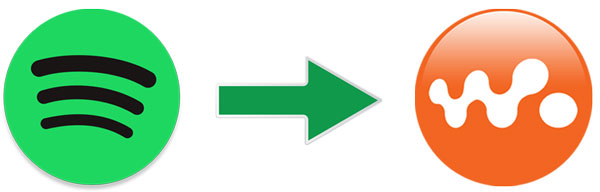
It's very easy to play Spotify songs on these Android-powered Walkman models.
Step 1: Make sure you have connected your Walkman to a Wi-Fi network. Open Google Play and search Spotify.
Step 2: Tap to install Spotify app in the search result.
Step 3: After installing, tap Spotify icon to launch it and log in your account.
Step 4: Start playing your favorite Spotify songs, albums and playlists.
If you are using Spotify Free, you will have to endure ads and some other limitations. If you are using Spotify Premium, you can download your favorite songs, albums and playlists to your Walkman under the Wi-Fi network first, then play them offline when travelling, commuting or being in somewhere you don't have a Wi-Fi connection.
Of course, you can also use these Android-powered Walkman models to play music that is stored on your device's internal storage or on a microSD card. Generally speaking, most Walkman models can play music files in MP3, AAC (M4A), WAV and FLAC formats.
Play Spotify Music on All Walkman Models by Spotify Music Conversion
So far, Sony Walkman have released several series and there are several models in each series. Some of the models, which are mentioned above, are Android-powered, and other models are equipped with original Sony OS where Spotify app can't be installed. Here is a list of the Walkman series.
- A Series – flagship mid-range players
- B Series (except Japan) – budget-oriented thumb style music players
- E Series – entry level players
- S Series (Japan) – entry level players
- W/WS Series – wearable music players
- WM1 Series – flagship luxurious high-end players (part of Sony's Signature Series of audio products)
- ZX Series – high-end music players
These different series and models have different prices and features, but basically they can all play common music formats like MP3, M4A and FLAC. If your Walkman model is not Android-powered, the only way to play Spotify music on non-Android Walkman is to convert Spotify music to Walkman supported music formats like MP3, AAC (M4A) or FLAC.
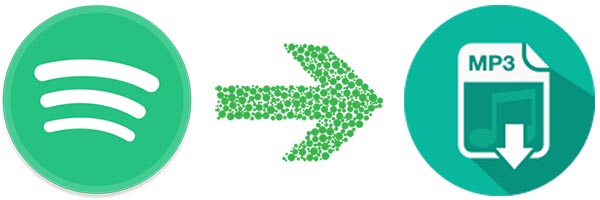
You may know that Spotify adopts Ogg Voribs encoding for their songs, so you may think you can convert Ogg to MP3 by audio converters. However, the Ogg songs downloaded from Spotify app are encrypted, which can't be recognized by all kinds of audio converters. Besides, the downloaded songs on your computer are hidden cache files saved in a deep path and they can't be added to any programs. Luckily, we have dedicated tool called TuneKeep Spotify Music Converter to help you resolve the problem easily.
Spotify Music Converter: Solution to Play Spotify Music on All Walkman Models
TuneKeep Spotify Music Converter is a professional and powerful Spotify music downloader and converter, which can help users download and convert encrypted Spotify music to plain audio format like MP3, AAC (M4A), WAV and FLAC. Both Spotify free and premium subscribers can use it if they want to play Spotify music on Sony Walkman. The converter is very easy-to-use and everyone can know to use it in a few minutes. With 20X faster conversion speed, you can convert Spotify songs, albums and playlists to MP3, M4A, FLAC, etc. for Walkman without waiting a long time.
Amazing Features of TuneKeep Spotify Music Converter
- Support all Spotify plans including Spotify Free and Spotify Premium
- When using Spotify Free, skip ads automatically
- Convert Spotify songs, albums and playlists to plain audio in only a few clicks
- Utilize a built-in Spotify web player without installing or using Spoitfy app
- Provide MP3, AAC (M4A), AIFF, FLAC, WAV as output formats
- Preserve ID3 tags like title, album, artist, track number and artwork
- Sort output files into folders by artist, album, album/artist or artist/album
- Rename output files in bulk by artist, title, album, track number, hyphen, space, etc.
- Enjoy incredible 20X faster conversion speed on both Windows and macOS
- Fully compatible with latest Windows and macOS (Intel & Apple silicon)
The free trial version of TuneKeep Spotify Music Converter can convert first 3 minutes for each song and convert 3 files at one time. This limitation is enough for you to test the purpose of playing Spotify music on Walkman. If you feel satisfied with this program, you can choose a license plan to unlock the limitations.
How to Convert Spotify Music to MP3/M4A/FLAC and Play on Sony Walkman
TuneKeep Spotify Music Converter comes with a built-in Spotify web player and an easy-to-use interface, you can know how to use it in only a few minutes. Or you can check the user guide below to learn how to convert Spotify music to MP3, M4A or FLAC. After conversion, you can copy the output files to your Walkman and play them on the go.
Step 1: Launch TuneKeep Spotify Music Converter and log in
Launch TuneKeep Spotify Music Converter and you will soon see a built-in Spotify web player and a "Log in" button at the upper right corner of the software interface. Click "Log in" button, enter your Spotify email address and password to log in. You can remember the account so that you don't need to enter email address and password next time.
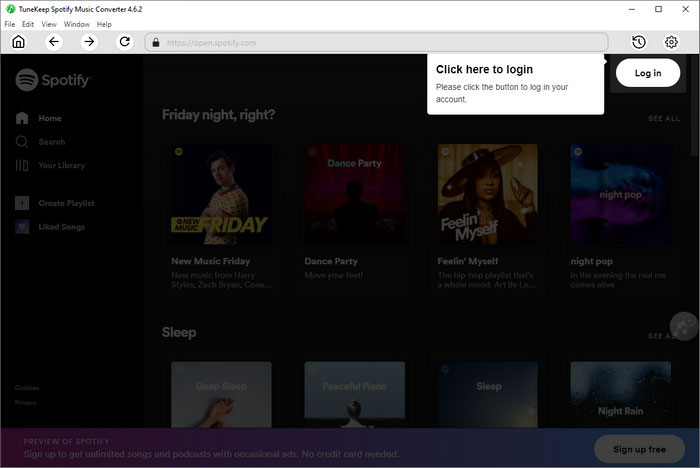
Step 2: Choose Walkman supported audio format
Basically, all kinds of Walkman can play MP3, AAC (M4A), WAV and FLAC. If you are not sure what audio format your Walkman supports, it's recommended to check the user manual or online specifications on Walkman website. TuneKeep Spotify Music Converter provides MP3, AAC (M4A), WAV, AIFF, FLAC and Auto option as output formats and uses Auto option (256kbps AAC/M4A) as default output format.
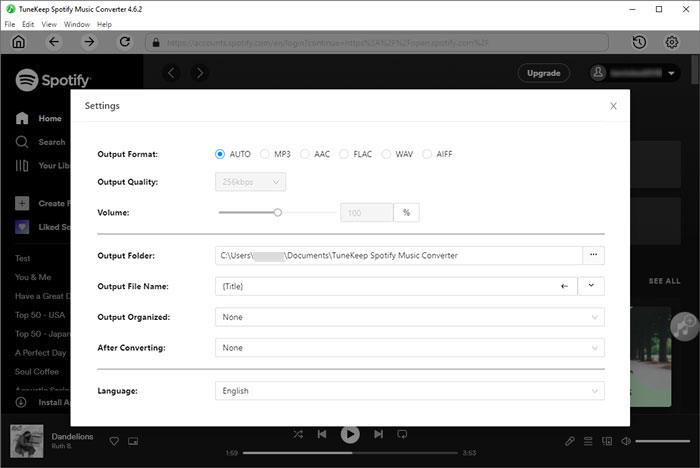
You can click Settings icon at the upper right corner to change output format and output folder, set a rule to rename the output files, choose how to sort the output files and what to do after conversion.
Step 3: Add your favorite album/playlist to conversion list
After choosing output format and tweaking the options, you can go back to the built-in Spotify web player and browser your favorite album or playlist. Then open the song list page of the album/playlist. You will see a button in the middle right. Hover your mouse on the button and the button will be changed to "Add to list". Click it and all the songs in the album/playlist will be added to conversion list.
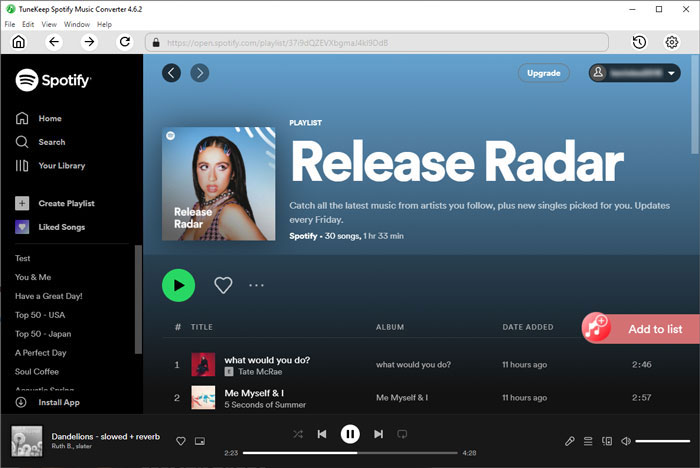
Step 4: Choose the songs
By default, all the songs will be checked. You can easily uncheck any songs you don't want to convert. You can search album/artist and ascend/descend the songs by album/artist.
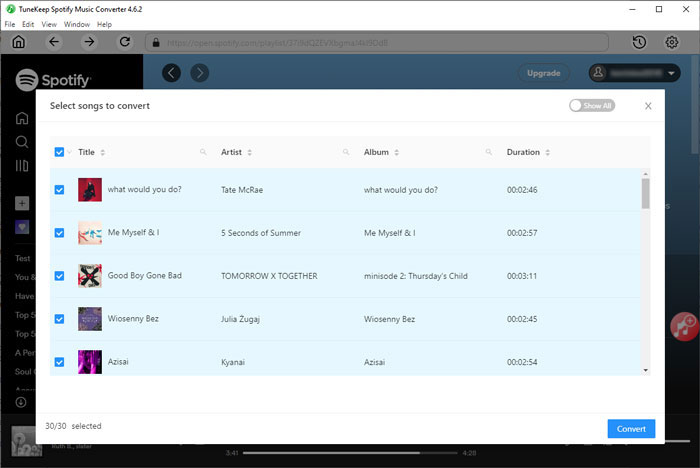
Step 5: Start Spotify music conversion
Now simply click the "Convert" button to start Spotify music conversion and all the songs in the list will be converted to specific output one by one. With 20X faster conversion speed, even a long list of songs will be converted soon.
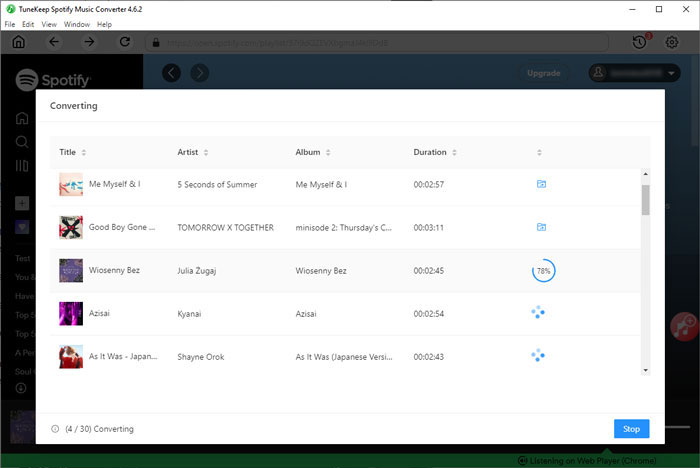
Step 6: Copy songs to Walkman
After conversion, you can connect your Walkman to your Windows or Mac computer with the USB cable, then Walkman will be displayed as a removable device, open it and open MUSIC folder. After that, open the output folder of TuneKeep Spotify Music Converter, copy the output songs and paste them in Walkman's MUSIC folder. Now you can enjoy your favorite Spotify songs on your Walkman, no matter which model your walkman is.
Conclusion
If you are using a Walkman which is equipped with Android OS, you can install Spotify app and play Spotify songs under Wi-Fi directly, or play downloaded songs offline if you are using Spotify Premium. However, most Walkman models come with original Sony OS which is different from Android or iOS. For those Walkman, converting Spotify to MP3/M4A/FLAC is the only way to help you play Spotify music on Walkman. You don't have to buy a new Android-powered Walkman if you are using an old one.
If you are a Walkman lover and use it to play music a lot, and now you want to play Spotify songs on it, then do not hesitate to download the free trial version of TuneKeep Spotify Music Converter and have a try.