Whether Spotify Free or Premium subscribers, as long as you are a Spotify music lover, you will need to download high-quality Spotify music for offline listening. Imagine you can only listen to music with 160kbps audio quality in an Internet-available environment, that would be so disappointing for any Spotify lover.
User Need to Download Spotify Songs with a Free Account
When we talk about the most popular music streaming service, we are actually talking about Spotify. There are more than 217 million monthly active users worldwide in total as of April 2019, 100 million of them are premium subscribers. In other words, over half of Spotify subscribers are using Spotify free. As we all know, Spotify provides three premium services, which are Individual Premium of $9.99 per month, Family Premium of $14.99 per month and Student Premium of $4.99 per month. Regardless of which Spotify Premium subscribers, they are allowed to download music from Spotify music library which contains over 40 million songs and premium subscribers can enjoy any Spotify songs without advertisement interruptions.

But for Spotify free subscribers, they are not that lucky. Free subscribers of Spotify can only stream Spotify music online, and sometimes they may get interrupted by ads when listening to Spotify songs in the "Shuffle Play" mode. More than 110 million Spotify free subscribers are looking for a way to download Spotify music for offline listening or any other purpose. Especially when they are having bad Internet services or need to listen to Spotify music to relax, but bothered by annoying ads, the demand for download Spotify music with free account is getting stronger and stronger.
Just like many of you who are reading this article, as a Spotify free subscriber, it will be amazing if there is a feasible way to download Spotify songs, albums or playlist with my free account. Coincidentally, there is such a professional and reliable converter called TuneKeep Spotify Music Converter that can help Spotify free subscribers to solve this problem.
Use TuneKeep Spotify Music Converter to Meet This Need
Finally, there is a way for subscribers to download Spotify music with a free account. You might never hear about TuneKeep Spotify Music Converter, but if you have the need of listening to Spotify songs offline, enjoy Spotify songs on other devices or any other purposes you want for downloaded Spotify music with your free account, you may need to take a serious look at this amazing converter.
What make TuneKeep Spotify Music Converter Special
- Download Spotify songs, albums or playlists with 100% audio quality retained
- Preserve every ID3 tags including song title, artist, album, artwork, genre, etc.
- Rename output files in bulk by album, artist, track number, hyphen, space, etc.
- Easily sort downloaded songs by "artist", "album" and "artist/album"
- Help free subscribers enjoy Spotify songs on more than 5 devices
- Fully compatible with latest Windows and Mac OS
4 Simple Steps to Download Spotify Music
Step 1: Launch TuneKeep Spotify Music Converter
After downloading and installing TuneKeep Spotify Music Converter, you can easily find and launch the program. There is one more thing you need to know, that is Spotify will be launched with the converter.
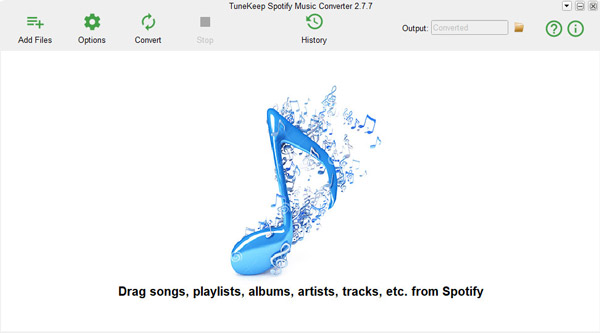
Step 2: Add Spotify songs, albums or playlists
You have two choices of ways to add Spotify music to the converter, let's see how to add Spotify music in the first way. By this method, you only need to use simple drag & drop operation. Before adding music in this way please display both Spotify and the converter in one screen, then easily drag a song, an album or a playlist from Spotify and drop it into the converter. When you see the music that you dropped was placed and checked in the converter, it means you have finished this step.
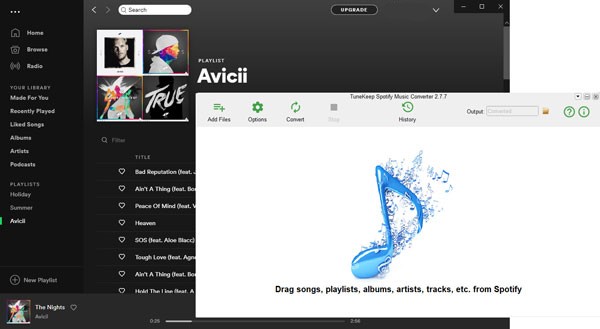
Let's try the second way now. Click "Add Files" button at the top left corner of the converter and you will see a link bar at the bottom. It is designed to paste Spotify Music links, simply copy the links of Spotify songs, albums or playlists and paste it in the link bar we mentioned above. After that, please click "+" button to finish adding. As same as the first method, after the music was placed and checked, you can go to Step 3.
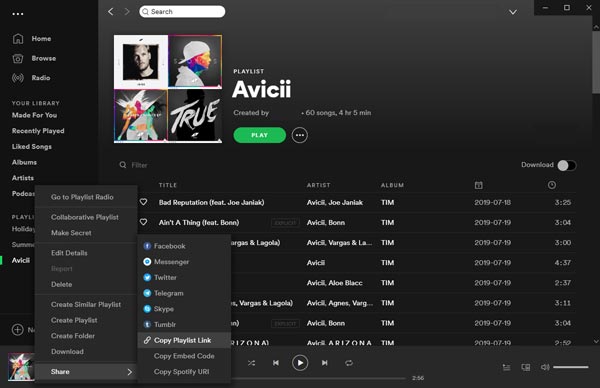
Step 3: Choose output folder and output format
As you just did, adding Spotify music and all the songs will be automatically checked in the converter. If you do not want some of them to be downloaded and converted, just click the checkbox to uncheck them.
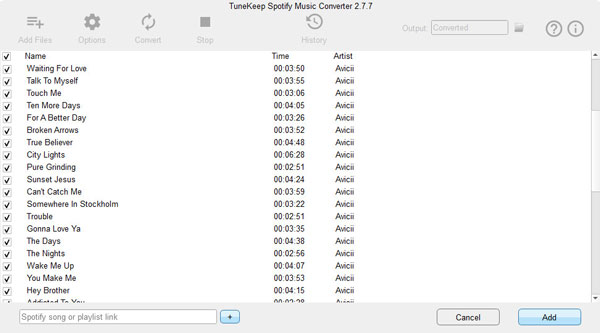
Before downloading Spotify songs, you can choose the output folder and output format. By default, the output files will be set as 44100Hz, 320kbps (Spotify online streaming music are 160kps), MP3 format as output format. You can make changes to them if needed in Advanced tab. In General tab, you can select a specific output folder and sort it by "artist", "album" or "artist/album".
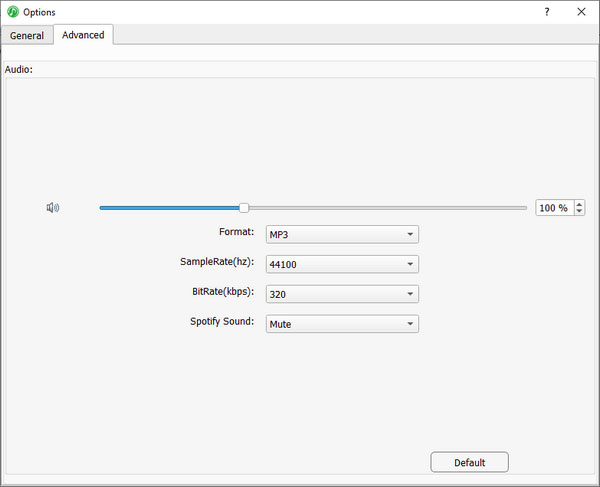
Step 4: Download Spotify music for offline listening
Press "Convert" button to start downloading Spotify music and wait for a short time to complete the conversion. Once you get an output file, you are totally free to enjoy it offline on multiple devices. For now, you can start an offline Spotify music experience.
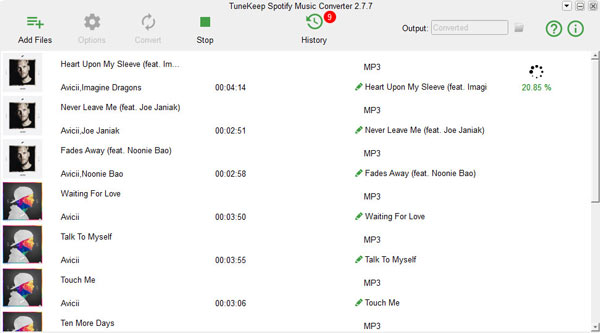
Last but not least, you can check and remove output files and conversion history in History panel, if needed, just click "History" button and you will see.
Conclusion
TuneKeep Spotify Music Converter is absolutely the best choice for Spotify Free subscribers who wanted to download Spotify music for offline listening. But what TuneKeep Spotify Music Converter can help is way more than this, whatever purposes you want for downloaded and converted Spotify music, want to add Spotify songs to vlog videos as background music, want to burn Spotify playlist to CDs for different musical experiences, or want to listen to Spotify music on iPod? Then Keep Spotify Music Converter can help you to solve all of them with ease.