It's no exaggeration to say that the iPod had changed the way we enjoy music. You may not be able to imagine how inconvenient people listened to music before the debut of the iPod. In the old days, people usually listened to music on cassette tapes or CDs. These formats were bulky and inconvenient to carry around. The iPod, on the other hand, was small and portable, making it easy to take your music library with you wherever you went.
The iPod also made it easy to organize and manage your music collection. With the click of a button, you could create playlists of your favorite songs or shuffle your entire library. This made it much easier to find the music you wanted to listen to.
However, the streaming music services today changed the way we enjoy music again. By paying a small monthly fee, you can enjoy millions of songs on your mobile phone, tablet and computer. There is even a free option Spotify. Spotify provides free tier with some limitations and ads and it has attracted millions of users all over the world. There are so many users who are using iPod and Spotify at the same time, so here comes the question: Can you play Spotify songs on iPod?

Actually, in the iPod product line, only iPod touch can be used to install Spotify app and play Spotify songs. As to other iPod models including iPod nano, iPod shuffle and iPod classic, you can use third-party program like TuneKeep Spotify Music Converter to convert Spotify songs to MP3 or other formats that are compatible with iPod. Once the songs are converted, you can transfer them to your iPod and play them offline. In this article, we will show you how to play Spotify music on all iPod models.
iPod Models and Spotify Support
In the iPod product line, there are mainly four models which are iPod Nano, iPod Shuffle, iPod Classic and iPod Touch. There are several generations for each model. All of them support MP3, AAC, WAV and AIFF audio formats. Here are some brief introductions for them.

iPod Nano: The iPod Nano is a great way to listen to music, watch videos, and listen to podcasts on the go. The iPod Nano also provides built-in FM radio, pedometer, stopwatch and timer. It was discontinued in 2017. The iPod Nano doesn't support Spotify app because it's not equipped with iOS.
iPod Shuffle: The iPod Shuffle has a built-in shuffle feature that allows you to listen to your music in a random order. It was the smallest model in Apple's iPod family, and was the first iPod to use flash memory. The iPod Shuffle was popular for its small size, sleek design, and long battery life. It was discontinued in 2017. It doesn't support Spotify app either.
iPod Classic: The iPod Classic has a larger screen, more storage space and a longer battery life than the iPod Nano. It's also much more expensive. The capacity of the iPod Classic can be up to 1TB. It was discontinued in 2014 and it doesn't support Spotify app either.
iPod Touch: The iPod Touch is the entry-level iOS device, it doesn't support phone calls or GPS. Before it was discontinued in 2022, there were 7 generations. With iPod Touch 6 or 7, you can install Spotify app and play Spotify songs. You can also install other streaming music service apps on iPod Touch.
How to Play Spotify Music on iPod Touch
iPod Touch 6 and iPod Touch 7 are equipped with recent iOS versions, so you can play Spotify songs on them. Here are the steps.
Step 1: Connect to a Wi-Fi connection first and open App Store on your iPod Touch.
Step 2: Search Spotify in App Store and tap to install Spotify app in the search result.
Step 3: After installation, tap Spotify app to launch it.
Step 4: Log in your Spotify account and start playing your favorite songs, albums and playlists.
If you are using Spotify Free, you can only play Spotify songs under a Wi-Fi connection and you have to endure the limitations. If you have subscribed Spotify Premium, you can download Spotify songs under the Wi-Fi connection and play the songs offline outside. Please note that the iPod Touch doesn't support celluar data, so you can't play Spotify songs on iPod Touch with cellular data. If you do need to play the Spotify songs you haven't downloaded on iPod Touch when you are outside, you can create a hotspot using your mobile phone.
Spotify Music Converter: Great Software Solution to Play Spotify on All iPods
All iPod models can play MP3, AAC (M4A) and WAV audio files. As long as we can convert Spotify songs to iPod supported audio formats, we can achieve the goal of playing Spotify songs on iPod. Luckily, you don't have to use time-consuming and cripple audio recording software because there are some dedicated Spotify music converters.
TuneKeep Spotify Music Converter is one of the best ones as it provides an easy-to-use interface, flexible output settings, high-quality output files, 20X faster conversion speed and various output formats.
TuneKeep Spotify Music Converter Wondeful Features
- Support all Spotify plans including both Spotify Free and Spotify Premium
- When using Spotify Free, skip ads automatically
- Convert Spotify songs, albums and playlists for all iPods in only a few clicks
- Come with a built-in Spotify web player without installing or using Spoitfy app
- Provide MP3, AAC (M4A), AIFF, WAV output formats for all iPod models
- Preserve ID3 tags like title, album, artist, track number and artwork
- Sort output files into folders by artist, album, album/artist or artist/album
- Rename output files in bulk by artist, title, album, track number, hyphen, space, etc.
- Enjoy incredible 20X faster conversion speed on both Windows and macOS
- Fully compatible with latest Windows and macOS (Intel & Apple silicon)
The free trial version of TuneKeep Spotify Music Converter can convert 3 minutes for each song and convert 3 files at one time. If you feel satisfied with it, you can choose a license plan to unlock all the features, and enjoy Spotify songs on your iPod without any restriction.
Convert Spotify Music to MP3/M4A and Transfer to iPod for Offline Playback
TuneKeep Spotify Music Converter is extremely easy-to-use, you can convert your favorite Spotify songs, albums and playlists to MP3, M4A or WAV in only a few clicks. After that, you can transfer the output songs to your iPod and play them on the go.
Step 1: Launch TuneKeep Spotify Music Converter and log in
Launch TuneKeep Spotify Music Converter and you will soon see a built-in Spotify web player and a "Log in" button at the upper right corner of the software interface. Click "Log in" button, enter your Spotify email address and password to log in. You can remember the account so that you don't need to enter email address and password next time.
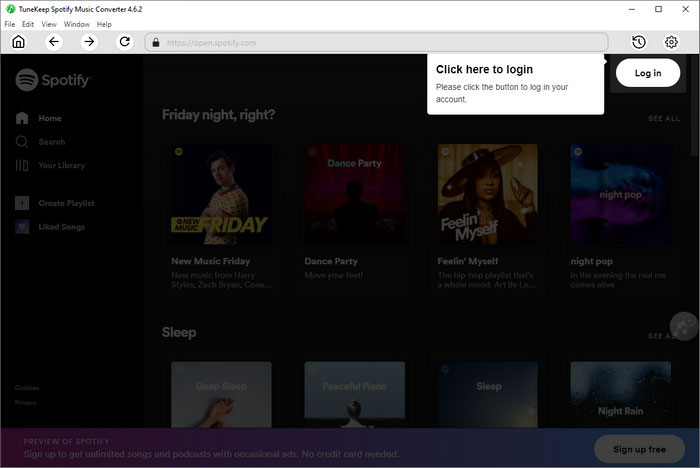
Step 2: Choose an output format for iPod
TuneKeep Spotify Music Converter provides MP3, AAC (M4A), WAV, AIFF, FLAC and Auto option (256kbps AAC) as output formats. By default, Auto option is used and this is perfect for all iPods. However, if you prefer MP3 or AAC in other quality, you can click Settings icon at the upper right corner to open Settings dialog, choose MP3 or AAC and choose a bitrate. WAV and AIFF formats are also supported by iPod, however, considering iPod capacity and large file size of AIFF/WAV files, it's not recommended to use AIFF or WAV for your iPod. Please note that iPod doesn't support FLAC, so please do not choose FLAC.
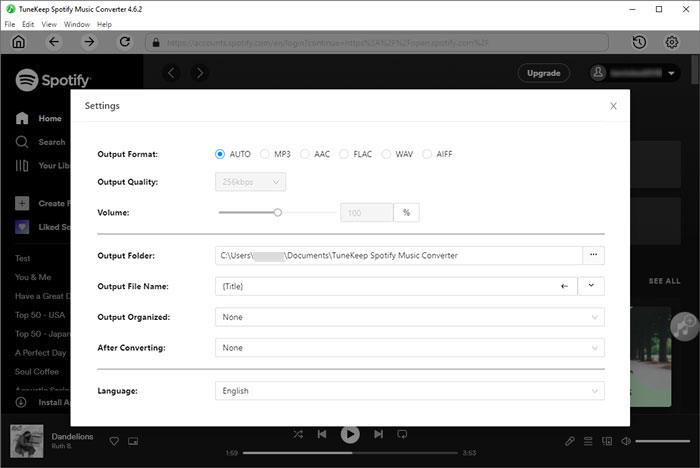
You can find some other useful settings in this dialog, such as output folder, how to rename, how to sort, actions after conversion, etc.
Step 3: Add your favorite album/playlist to conversion list
After choosing an output format, you can go back to the built-in Spotify web player and browser your favorite album or playlist. Then open the song list page of the album/playlist. You will see a button in the middle right. Hover your mouse on the button and the button will be changed to "Add to list". Click it and all the songs in the album/playlist will be added to conversion list.
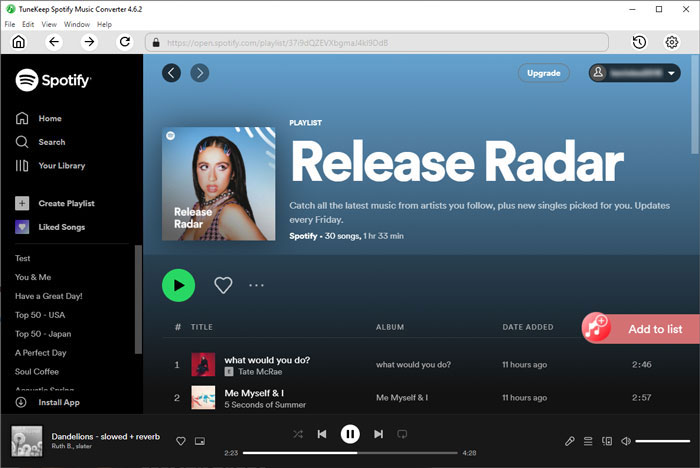
Step 4: Choose the songs
By default, all the songs will be checked. You can easily uncheck any songs you don't want to convert. You can search album/artist and ascend/descend the songs by album/artist.
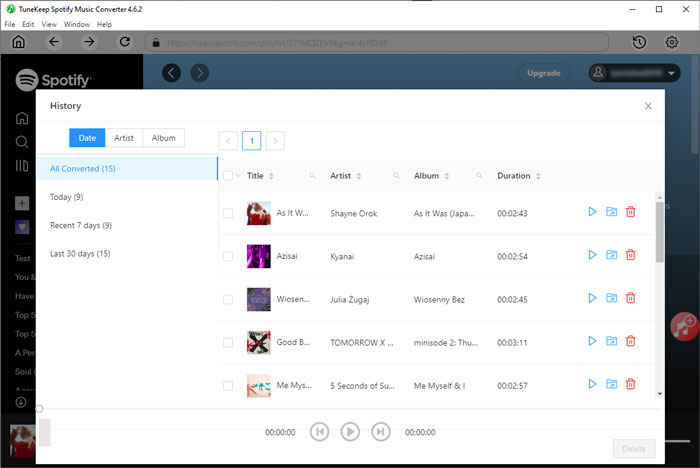
Step 5: Start Spotify music conversion
Now simply click the "Convert" button to start Spotify music conversion and all the songs in the list will be converted one by one. With 20X faster conversion speed, you will get the output files soon.
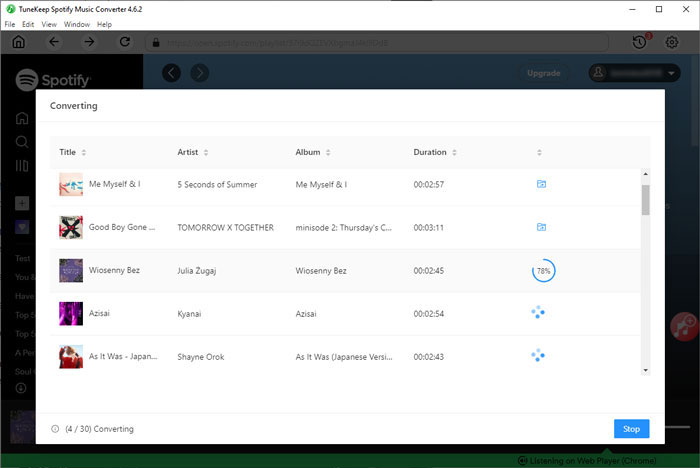
Step 6: Transfer output songs to iPod
You need to add the output songs to your iTunes music library first before transferring them to your iPod. On Windows and macOS 10.14.6 or below, launch iTunes and click menu "File" > "Add Files to Library" to add the songs. On macOS 10.15 or later, launch Music app and click "File" > "Import" instead.
Now connect your iPod to your computer with affiliated USB cable. Use iTunes on Windows and older macOS versions and use Finder on macOS 10.15 or later to sync the songs to your iPod. After syncing, you can disconnect your iPod from your computer and enjoy your Spotify songs on iPod freely.
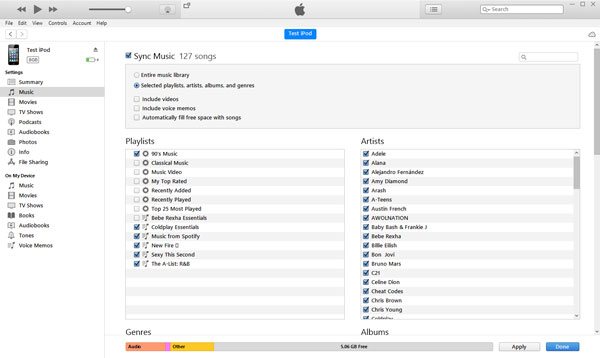
Bottom line
If you are using iPod Touch 6/7, you can install Spotify app to enjoy the songs. If you are using older generations of iPod touch, or other iPod models like iPod Nano, iPod Shuffle and iPod Classic, converting Spotify music to MP3/M4A/WAV is the best solution to play Spotify songs on your iPod. If you are using iPod and Spotify music service at the same time, please do not hesitate to download the free trial version of TuneKeep Spotify Music Converter and have a try.