There are two music subscription services from Apple, they are Apple Music and iTunes Match. When you join iTunes Match, you can enable "Sync Library" in the Music app or iTunes settings on your PC, Mac, iPhone, iPad and iPod Touch, and then you can access all the songs in your library on different devices. At first glance, it looks a lot like the Apple Music service. In fact, iTunes Match is certainly related to Apple Music. Of course there are also differences. This article introduces the relationships and differences between Apple Music and iTunes Match.
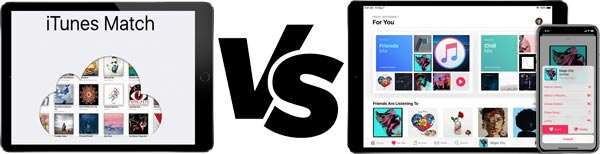
- Table of Contents
- 1. Introduction of iTunes Match Features and How to Register for iTunes Match
- 2. Relationship between Apple Music and iTunes Match
- 3. Differences between Apple Music and iTunes Match
- 4. TuneKeep Audio Converter: A Powerful & Useful Apple Music Converter
- 5. How to Convert Apple Music Songs to MP3/M4A Files Which Can Be Matched with iTunes Match
Introducing iTunes Match features and how to register for iTunes Match
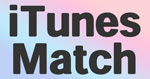
iTunes Match can upload songs purchased from the iTunes Store, songs imported from a CD into your music library, or songs added from other sources to iCloud. And if you have enabled "Sync Library" option on Windows or Mac, then iTunes Match allows you to access all the songs in your library on devices such as iPhone, iPad and iPod Touch. "Match" of iTunes Match doesn't limit to the songs purchased from the iTunes store. For songs imported from a CD into your iTunes library or added from other sources, songs from Apple's music library will replace the original songs if they can match the songs in Apple's music library. Now you can enjoy 256kbps high quality M4A even if you upload 96kbps or 128kbps low quality MP3 / M4A. Since it is saved in iCloud, it can be streamed without downloading.
iTunes Match debuted in November 2011. Initially available only in the United States, it is now available in more than a hundred countries. To use iTunes Match, you need to pay an annual fee of $24.99 to register. Also, to register iTunes Match, you need to operate on Windows or Mac. It cannot be registered on iPhone, iPad and iPod Touch. Here's how to register iTunes Match.
On Windows or macOS up to 10.14.6
Step 1: Launch iTunes on Windows 7/8/8.1/10 or macOS up to 10.14.6. Launch the Music app on macOS Catalina 10.15 and later.
Step 2: For iTunes, Music should be selected in the dropdown list, then click on the Store button.
Step 3: Scroll to the bottom section, and you should be able to find "iTunes Match" link in "Features" column.
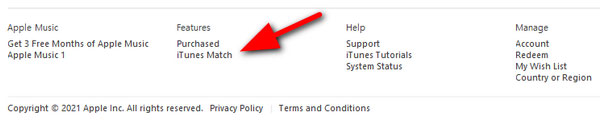
Step 4: Click "iTunes Match" link and you will see the screenshot as below. Click "Subscribe for $24.99 per Year" button. The price may be different based on your region.
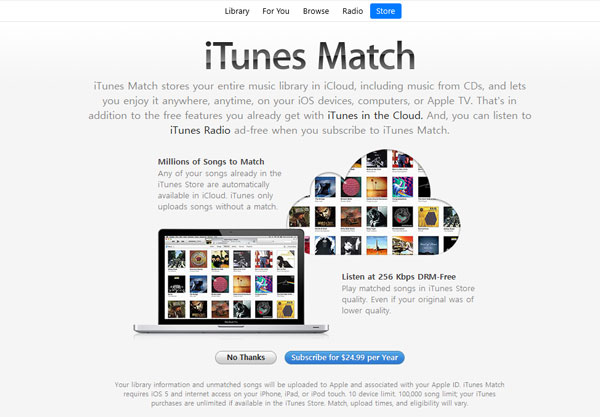
Step 5: Enter your Apple ID and password, then check your billing information and click "Subscribe" once more to confirm.
Step 6: Click "Agree" to agree to Apple's terms and conditions. iTunes will now scan for matches and upload any unmatched songs.
On macOS 10.15 Catalina or later
Step 1: Launch Music app, click "iTunes Store" in the left panel. If "iTunes Store" is not displayed, please go to menu bar, click "Music" > "Preferences" > "General" tab, check "iTunes Store" and click OK to apply.
Step 2: Scroll to the bottom section and find "iTunes Match" link.
Step 3: Click "iTunes Match" link and you will see the screenshot as below. Click "Subscribe for $24.99 per Year" button.
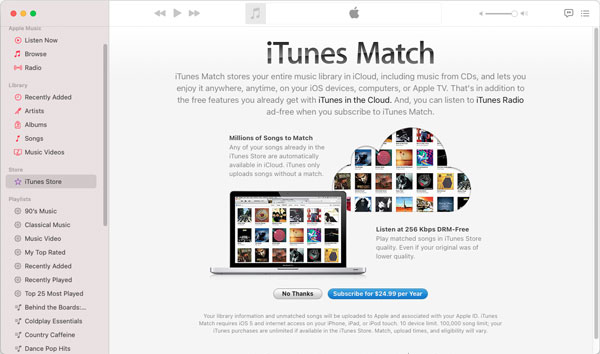
Step 4: Enter your Apple ID and password, then check your billing information and click "Subscribe" once more to confirm.
Step 5: Click "Agree" to agree to Apple's terms and conditions. Music app will now scan for matches and upload any unmatched songs.
Relationship between Apple Music and iTunes Match
Songs downloaded from both Apple Music and iTunes Match come with high quality 256kbps in AAC codec. If you have join Apple Music, iTunes Match features are automatically available and you don't need to register iTunes Match separately. Of course, you don't have to subscribe Apple Music to use iTunes Match. You can subscribe iTunes Match only if you don't use Apple Music.
To use either Apple Music or iTunes Match, you need to enable "Sync Library" option. For iTunes, click menu "Edit" > "Preferences" > "General" tab, and enable "iCloud Music Library (Your Apple ID email)" and click OK to apply. For Music app, go to menu bar, click "Music" > "Preferences" > "General" tab and enable "Sync Library", click OK to apply.
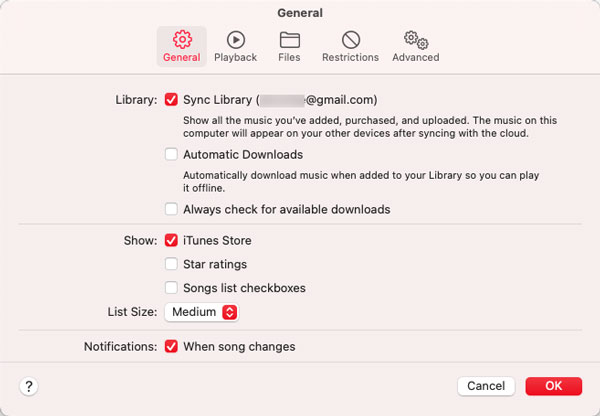
Differences between Apple Music and iTunes Match
There are many differences between Apple Music and iTunes Match. You can check the details below.
- iTunes Match only has a personal plan. Apple Music has three plans: individual, student, and family.
- Apple Music songs are DRM-protected M4P files and can be only played in iTunes or Music app with associated Apple ID authorized. The songs from iTunes Match are DRM-free M4A which can be played on all kinds of devices including iPod Nano/Shuffle, Walkman, PSP, MP3 player, etc.
- Apple Music is also available on Android devices, but iTunes Match is not available on Android devices.
- Apple Music can be registered on Windows, macOS, iPhone, iPad, iPod Touch and Android, but iTunes Match can only be registered on Windows and Mac computers.
- If you unsubscribe from Apple Music and it expires, all songs will disappear. iTunes Match leaves the song as it is.
- You need to know where iTunes Match and Apple Music are available. For example, Apple Music is available in China and South Korea, but iTunes Match is not. In the meantime, iTunes Match is available in The Bahamas, Qatar, Burkina Faso, Mozambique and Namibia while Apple Music is not available in theses countries.
- With Apple Music, you can listen to as many songs as you can search. Only 100,000 songs are available in iTunes Match.
- Songs larger than 200MB or songs longer than 2 hours will not be uploaded to iCloud Music Library.
TuneKeep Audio Converter: A Powerful & Useful Apple Music Converter
If you unsubscribe from Apple Music and it expires, all Apple Music songs in your iTunes/Music library will disappear. With TuneKeep Audio Converter, you can convert Apple Music songs to universal audio formats such as MP3, M4A, etc. and use them without any restrictions even after canceling Apple Music. You can enjoy the songs on iPod Nano / Shuffle, Walkman and various MP3 players.
TuneKeep Audio Converter Features List
- Convert Apple Music songs at up to 16x faster conversion speed on Windows or macOS up to 10.12.6. On macOS 10.13 or later, convert at 1X because of system limitation.
- Convert 256kbps Apple Music songs to 320kbps MP3 or 256kbps M4A losslessly
- Convert songs on Windows and macOS without downloading to music library
- Retain ID3 tags like song title, artist, album, track number, genre, artwork, etc.
- Rename output files in bulk by title, artist, album, track number, hyphen, space, etc.
- Sort output files into folders by artist, album, artist/album or album/artist
- Fully support latest Windows, macOS, iTunes and Music app
How to Convert Apple Music Songs to MP3/M4A Files Which Can Be Matched
TuneKeep Audio Converter is a powerful and useful Apple Music Converter which can easily convert Apple Music songs to MP3, M4A, WAV, etc. which you can easily upload to iCloud Music library if you have subscribed Apple Music or iTunes Match. Check the steps below for your reference.
Step 1: Launch TuneKeep Audio Converter
Launch TuneKeep Audio Converter on your computer, iTunes or Music app (on macOS 10.15 Catalina or later) will also get launched automatically. Music library will be loaded into the program and listed as playlists in the left panel. Before the conversion is done, please do not close iTunes or Music app.
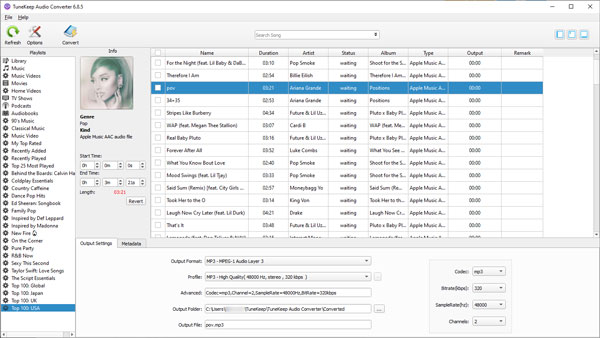
Step 2: Choose Apple Music Tracks
Choose a playlist in the left panel and tick the checkboxes to choose your favorite Apple Music tracks. You can tick the top checkbox to choose all the songs in the playlist. If necessary, use the built-in search box to search song title, artist or album to locate the songs quickly.
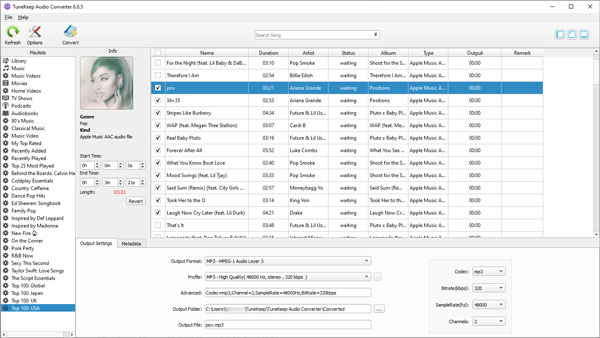
Step 3: Choose MP3 or M4A Format
TuneKeep Audio Converter provides some output formats and MP3 or M4A format will be best for iTunes Match. Choose audio quality in the profile list depending on your need. If you need lossless conversion, please use 320kbps MP3 or 256kbps M4A.
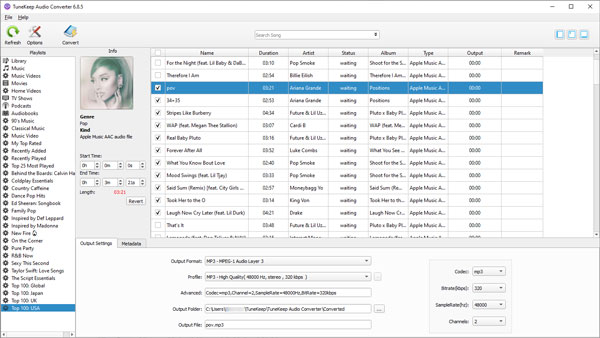
If necessary, you can also click Options button to adjust conversion speed (Windows only) and output volume, specify the way of renaming/sorting output files, etc.
Step 4: Start the Conversion
Now simply click Convert button to start conversion. After conversion, you can click on the "Open Output File" (or "Explore Output File" on macOS) button to open the output folder and locate the output files.
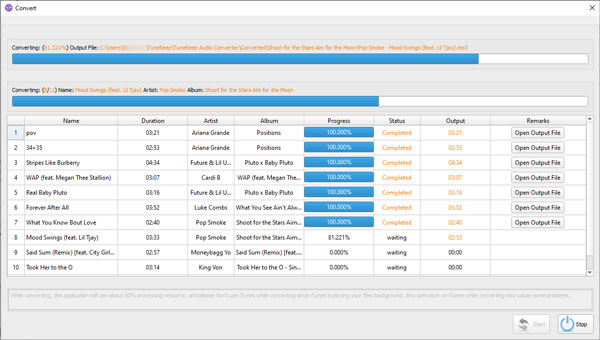
Now you can add the output files to iTunes or Music app, and the songs will be uploaded to iCloud Music Library if you have subscribed Apple Music or iTunes Match.
Conclusion
Both Apple Music and iTunes Match are good subscription services. You can subscribe iTunes Match only if you don't want to subscribe Apple Music, or you can subscribe Apple Music and iTunes Match will be automatically available. We hope the differences between Apple Music and iTunes Match we've talked about in this article can help you make a better choice. At the same time, if you are interested in converting Apple Music to MP3 or M4A which can be uploaded to iCloud Music Library if you can use iTunes Match, please do not hesitate to try TuneKeep Audio Converter, which can help you in many terms and let you get a brand new music experience.