FAQ Center
General Sales FAQs
Is your online order secure?
Yes, it is 100% secure.
Will 1 month or 1 year subscription be renewed in next month or year? How to cancel the subscription?
Yes, 1 month or 1 year subscription will be renewed automatically in next month or year if you don't cancel the subscription. To cancel your subscription, please contact us at [email protected].
What payment methods can I use?
You can use all mainstream credit cards including Visa, MasterCard, American Express, JCB, etc. Besides, Paypal and check (prepayment) are also accepted. Wire transfer is only available in some countries.
Does your price include tax?
No. Sales tax may be applied based on your residence.
Is there any refund guarantee?
We provide 5-day money back guarantee for 1 month & 3 month & 12 month license or 30-day money back guarantee for lifetime license based on the circumstances. Please refer to our refund policy to learn more details.
What information do I need to enter for purchasing your product?
Basic billing information including Email, First Name, Last Name, Country and Zip Code need to be entered. If you use credit card to pay, you also need to enter your Credit Card Number, Expiration Day and Card Security Code. We fully respect your privacy and will never sell or send your personal information to any third-party. Please refer to our privacy policy for details.
What should I do If I accidentally purchased the wrong product?
Please contact our support team with the order ID of the product you have purchased. Or you can purchase the correct product you want and then contact our support team with both of the two order IDs, and then we would immediately refund the incorrect one to you. For other refund requests, please refer to refund policy.
If the prices of the wrong product and the correct product are the same, you can directly contact us to request a valid license code for the correct product. We will send you a new code for the correct product and disable the code for the wrong product at the same time.
Can I purchase a CD?
We provide download versions of TuneKeep products instead of CD copies. You don't need to buy CDs as the products will be upgraded constantly and you can download the latest versions of the product from our website without any limitations.
Can I purchase your product for commercial use?
No, all TuneKeep products are sold as home editions and can be only used for individuals. Any commercial uses are strictly prohibited.
Can I get discount for second purchase?
Yes. If you have purchased our product before like the cases below, you can contact our support to get coupon code before purchasing again.
If you have purchased our 1 year subscription before, and want to switch to lifetime license of the same product, you can get 20% discount coupon code.
If you have purchased our lifetime license of certain product before, and want to get lifetime license of another product, you can get 30% discount coupon code.
General registration code FAQs
How long will I get registration code if I have paid for the order successfully?
Once you have placed the order successfully, the registration code will be automatically sent to your email address immediately. If you couldn't find it in your mailbox, please also check spam as sometimes it may be marked as spam. If you have checked spam and haven't got the registration code after 3 hours, please contact us for help.
Can I register my registration code for both Windows and Mac version?
No. Windows and Mac versions are sold as different products. The lifetime license is only available for either Windows or Mac only. Make sure you select the correct version before purchasing. Or you can choose "Lifetime registration code for 1 PC + 1 Mac" plan in the purchase page, which can save a lot comparing to purchase Windows version and macOS version respectively.
Do I need internet connection to activate the software?
Yes, any license registration will be verified via internet connection. If you failed to register the program and you do have internet connection, please contact us for offline registration.
Can I move registration code to another PC or can I use the key to register after reinstalling OS?
For lifetime registration code, if you want to register on another computer or want to re-register after reinstalling OS or OS recovery, please contact our support team first and we will generate a new registration code for you and deactivate original registration code.
For 1 month or 1 year registration code, you can provide us your registration code and we can reset it for you. After resetting, you can use the key to register the full version on new OS or new PC. The expiration date of the key won't be changed.
How can I retrieve my registration code if my computer crashes?
Please contact us at [email protected] and provide your order information for a new registration code.
Why did I fail to register the program?
There are several possibilities: (1) The program you are attempting to register is not the one you purchased. For example, you tried to register Audio Converter with a license code for Spotify Music Converter. (2) You purchased a wrong version and didn't realize it. For example, you purchased Audio Converter Windows version and tried to register Audio Converter for Mac. As stated above, Windows version code can't be used to register Mac version, or vice versa. (3) You didn't copy the full license code. (4) You added extra space before or after the license code. In this case, just remove the space and try to register again. (5) You tried to use your original registration code to re-register after reinstalling OS or OS recovery. In this case, please contact us with your order information. (6) Your 1-year license has expired and you didn't renew the subscription. If you renew the subscription, you can use the original key to register.
I have received a license code but haven't got the download link.
Please go to our download center to download the free trial version, install it then register it with your license code. There is no direct download link for full version you don't need to register.
Audio Converter FAQs
What's the difference between trial version and the full version of Audio Converter?
For both Windows and Mac versions, the free trial version can only convert the first minute of each song. To unlock the free trial version, you can purchase a license code, activate full version and enjoy all features.
How to Register TuneKeep Audio Converter?
Please download the free trial version from our website and install it first. Launch TuneKeep Audio Converter and you will see 4 icons including key icon in the upper right corner of software interface. Click the key icon to open Register dialog, copy your registration code from your email, paste your registration code into the blank box, then click "Register" button. Please note that internet connection is necessary for verifying your keycode. The steps can be applied to both Windows and Mac versions.
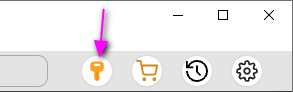
I want to use the old way of conversion, where to download the installer of old version?
Please note that old versions including Windows version V6.9.2 and macOS version V7.0.5 may not work one day, due to iTunes/Music app/OS update. If the old way can't work any more, you may have to switch to the new way. You can get the old installers here: Windows version V6.9.2 and macOS version V7.0.5.
Can I keep the output songs if I uninstall Audio Converter or cancel Apple Music subscription?
Of course, uninstalling TuneKeep Audio Converter or cancelling Apple Music subscription won't delete any output files. Any output MP3, M4A, WAV, FLAC or AIFF files converted from Apple Music songs will stay in its output folder. If you want to delete the output files, manual actions are needed.
TuneKeep Audio Converter (Mac) would like to control this computer using accessibility features, why?
In macOS High Sierra 10.13 or later, Mac system may pop up a dialog as below when you launch TuneKeep Audio Converter. Please note that you need to click "Open System Preferences" and check TuneKeep Audio Converter for Mac in next step. In Security & Privacy dialog, click the lock icon in the left bottom to make changes, and enter your administrator password and check "TuneKeep Audio Converter" in privacy list to apply. This will allow you to use all the features of Audio Converter for Mac. Otherwise, some of the features may not work. We don't collect any privacy information.
I can't sign in the built-in Apple Music web player, why?
(1) Please check whether you are running latest version by menu "Help" > "Check for updates". If not, upgrade to latest version first and try again.
(2) Please make sure your Apple ID is not blocked. You can use Google Chrome, Firefox, Microsoft Edge or Safari to sign in your Apple ID and check whether you can sign in or not. You can't sign in the built-in web player with a blocked Apple ID.
(3) On Windows 10/11, if Microsoft Defender SmartScreen doesn't allow our software to run, you may need to add our software to whitelist first. You can launch Windows Defender Security Center on Windows 10 or Windows Security on Windows 11 from the Start menu. Please check "Add an exclusion to Windows Security" from Microsoft website. You can add "TuneKeep Audio Converter" folder from this path: "C:\Users\(Your Username)\AppData\Local\Programs\TuneKeep Audio Converter".
(4) Apple Music web player website update may cause problems. In this case, please report the problem to us and wait for a new version release.
The conversion doesn't start, it keeps spinning and waiting. How to fix?
(1) Please check whether you are running latest version by menu "Help" > "Check for updates". If not, upgrade to latest version first and try again.
(2) Please make sure your output folder is set to a local folder. Please note that drive root, USB flash drive, USB hard disk and network drive are not supported. You can click Settings icon in the upper right corner of software interface to open Settings dialog and change output folder.
(3) Apple Music web player website update may cause problems. In this case, please report the problem to us and wait for a new version release.
(4) Software bugs may exist under some conditions. Please send the log file to us. You can click menu "Help" > "Open the log file" to find it, then send the log file to our support team with your OS information. Our support team will forward to our developers and have a check. If the log file is too large to attach in the email, you can upload to Google Drive, OneDrive, iCloud, etc. and share the link to us, or send to us via wetransfer.com.
How to solve XPCHelper problem when Audio Converter for Mac is launched?
To solve XPChelper problem, please download the driver.zip file, unzip it and follow the instructions in Guide-EN.docx document. This solution only applies to V7.0.5 or older versions. Such a problem won't happen any more when using V8.6.2 or later.
I didn't find the features I need.
Please feel free to contact us, tell us the product you are using and your OS version, then suggest new features you need. We will collect user suggestions and our developers will evaluate whether the suggestions are feasible.
Spotify Music Converter FAQs
What's the difference between trial version and the full version of Spotify Music Converter?
For both Windows and Mac versions, the free trial version will only convert the first 3 minutes of each song. And you can only convert 3 files at a time. To unlock the limitations of the free trial version, you can purchase a license code, activate full version and enjoy all features.
What's the difference between the old way and the new way of conversion?
Before September 2022, Spotify Music Converter (up to Windows version V3.2.6 & macOS version V2.7.1) works with Spotify application to convert Spotify songs. This is the old way of conversion. However, Spotify version update may cause compatibility problems. Also, when Spotify application is not working because of various reasons, you can't use Spotify Music Converter to convert the songs.
Conversion speed is also another important factor. On macOS High Sierra 10.13 or later, Spotify Music Converter can only convert at original speed because of macOS system limitation, and you need to spend same or longer time for converting a song.
From September 2022, we adopted a new way of conversion, which is recording the audio stream in the built-in web player. This makes conversion much faster.
How to Register TuneKeep Spotify Music Converter?
Please download the free trial version from our website and install it first. Launch TuneKeep Spotify Music Converter and you will see 4 icons including key icon in the upper right corner of software interface. Click the key icon to open Register dialog, copy your registration code from your email, paste your registration code into the blank box, then click "Register" button. Please note that internet connection is necessary for verifying your keycode. The steps can be applied to both Windows and Mac versions.
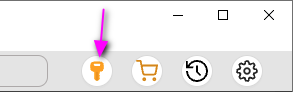
Can I use the old way or old version of Spotify Music Converter?
For both Windows and Mac versions, the old way of conversion is not working any more because of Spotify version update from V1.1.93. You may have to switch to our new way of conversion which uses a built-in Spotify web player.
Can I download Spotify music using a free account?
Yes, both Spotify free and premium account are supported.
Can I keep the output songs if I uninstall Spotify Music Converter or cancel Spotify Premium?
Of course, uninstalling TuneKeep Spotify Music Converter or cancelling Spotify Premium won't delete any output songs. Any output songs converted from Spotify Free or Spotify Premium will stay in its output folder. If you want to delete the output songs, manual actions are needed.
TuneKeep Spotify Music Converter (Mac) would like to control this computer using accessibility features, why?
In macOS High Sierra 10.13 or later, Mac system may pop up a dialog when you launch TuneKeep Spotify Music Converter. Please note that you need to click "Open System Preferences" and check TuneKeep Spotify Music Converter for Mac in next step. In Security & Privacy dialog, click the lock icon in the left bottom to make changes, and enter your administrator password and check "TuneKeep Spotify Music Converter" in privacy list to apply. This will allow you to use all the features of Spotify Music Converter for Mac. Otherwise, some of the features may not work. We don't collect any privacy information.
I can't sign in the built-in Spotify web player, why?
(1) Please check whether you are running latest version by menu "Help" > "Check for updates". If not, upgrade to latest version first and try again.
(2) Please make sure your Spotify account is not blocked. You can use Google Chrome, Firefox, Microsoft Edge or Safari to sign in your Spotify account and check whether you can sign in or not. If your account has been suspended or blocked by Spotify, you cannot sign in the built-in Spotify web player. Spotify may detect whether you are using Spotify application to convert songs and may block your account for this. If your account is blocked by Spotify, you can contact Spotify team to get back the account, however, you will have to promise that you won't convert Spotify songs any more. As a solution, you can use another free email address to create a Spotify Free account and use this account for conversion only. This is also why we changed the way of conversion from Spotify application to Spotify web player.
(3) On Windows, if Microsoft Defender SmartScreen doesn't allow our software to run, you may need to add our software to whitelist first. You can launch Windows Defender Security Center from the Start menu. Click Start button, navigate to the letter "W", open "Windows Defender Security Center", click "Virus & threat protection", then scroll down to "Exclusions" and click on the link "Add or remove exclusions", click on the button "Add an exclusion", then you can add "TuneKeep Spotify Music Converter" folder from this path: "C:\Users\(Your Username)\AppData\Local\Programs\TuneKeep Spotify Music Converter".
(4) To protect your account, Google, Facebook or Apple may not allow you to use "Continue with Google", "Continue with Facebook" or "Continue with Apple" to sign in our built-in web player. In this case, you may need to use a free email to create another Spotify account and sign in our program for conversion.
(5) Spotify web player website update may cause problems. In this case, please report the problem to us and wait for a new version release.
The conversion doesn't start, it keeps spinning and waiting. How to fix?
(1) Please check whether you are running latest version by menu "Help" > "Check for updates". If not, upgrade to latest version first and try again.
(2) Please make sure your output folder is set to a local folder. Please note that drive root, USB flash drive, USB hard disk and network drive are not supported. You can click Settings icon in the upper right corner of software interface to open Settings dialog and change output folder.
(3) Spotify web player website update may cause problems. In this case, please report the problem to us and wait for a new version release.
(4) Software bugs may exist under some conditions. Please send the log file to us. You can click menu "Help" > "Open the log file" to find it, then send the log file to our support team with your OS information. Our support team will forward to our developers and have a check. If the log file is too large to attach in the email, you can upload to Google Drive, OneDrive, iCloud, etc. and share the link to us, or send to us via wetransfer.com.
I didn't find the features I need.
Please feel free to contact us, tell us the product you are using and your OS version, then suggest new features you need. We will collect user suggestions and our developers will evaluate whether the suggestions are feasible.
M4V Converter FAQs
What's the difference between trial version and the full version of M4V Converter?
For both Windows and Mac versions, the free trial version will only convert first 5 minute for each M4V video. You can purchase a license code to activate full version and enjoy all wonderful features. Besides, You can use Windows free trial version for 30 days and Mac free trial version for 45 days.
How to Register TuneKeep M4V Converter Windows version?
Launch TuneKeep M4V Converter (Windows) and iTunes will be automatically launched as well. There is a triangle icon at the upper right corner of converter and when you click on it there will be some options for you to choose. Please choose "Register" to open the unlock dialog.
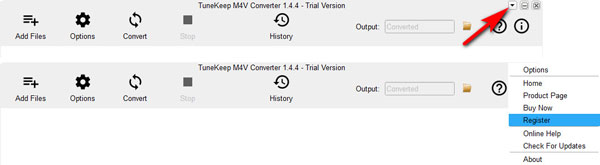
After clicking Activate button and you will see "Unlock TuneKeep TuneKeep M4V Converter" dialog, simply copy your registration code and paste it in the blank area, then click Unlock button. Once your registration code is verified, you will get "activated successfully" message.
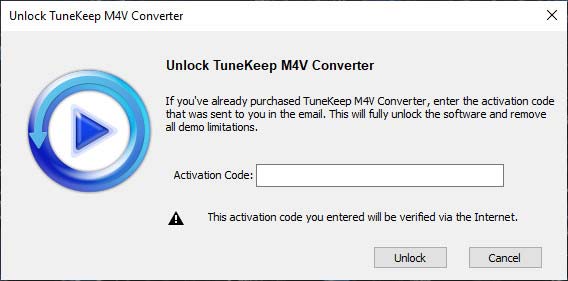
How to Register TuneKeep M4V Converter Mac version?
Launch TuneKeep M4V Converter (Mac) and a dialog with the notice "This is an unregistered copy for evaluation purpose only" will show up. Click "Enter Key" button to enter the registration code (if you have got one) for activation of the program.
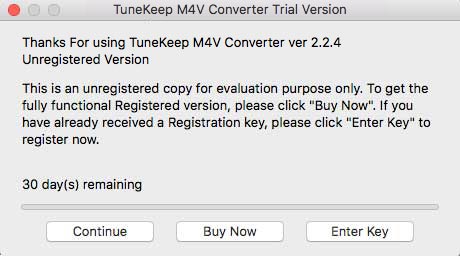
There will be another dialog with the words " Please enter your Activation code" popping up, just copy the registration code you have and paste it in the blank , then click "Activate" button to get the full version. Please make sure internet services is available, because it's necessary for verifying the registration code.
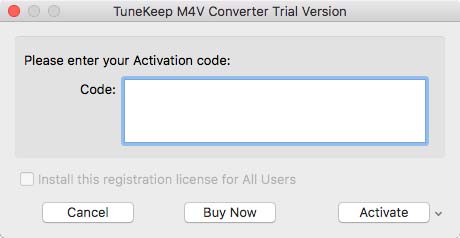
Is M4V Converter compatible with macOS High Sierra or Mojave?
We are sorry, so far M4V Converter is not compatible with macOS High Sierra or Mojave. It's a system-level limitation by Mac. Our competitors encounter the same problem as well. Our development team will do our best to find a solution.
M4V Converter (Windows) is not compatible with iTunes 12.10.2 or later, what to do?
Sorry, so far M4V Converter (Windows) can only work with iTunes up to version 12.10.1.4. Please uninstall iTunes 12.10.2 or newer version first, then download iTunes 12.10.1.4 (or iTunes 12.9.0) from the links below. After installing iTunes, please remove the downloaded M4V videos from your library, go to menu "Account" > "Authorizations" > "De-authorize this computer" to de-authorize, then exit iTunes and re-launch iTunes, go to menu "Account" > "Authorizations" > "Authorize this computer" and re-authorize the computer with your Apple ID. After that, open your download history and re-download the videos. After downloading, exit iTunes and launch M4V Converter to convert the M4V videos to MP4. Here are the links for iTunes 12.10.1.4 or iTunes 12.9.0 (Select version from dropdown list): iTunes (32-bit) | iTunes (64-bit)
I can converting M4V videos with M4V Converter losslessly, right?
Yes. Converting M4V videos is lossless, we simply decrypt the original videos, and switch the M4V video container to MP4 without re-encoding, currently you can't use the program to compress the video or reduce video quality.
Which product should I use to extract audio from iTunes videos?
Please use Audio Converter to extract audio from iTunes movies, TV shows, music videos and home videos. Currently, M4V Converter only supports MP4 video output.
How to improve output quality?
The output MP4 videos have same video quality as original M4V videos and there is no option for improving output quality.
Can I make conversion faster?
The speed of M4V to MP4 conversion is up to your computer hardware configurations. If you got a better PC with more powerful CPU and memory, your conversion speed will be faster.
Can I preserve multilingual subtitles and audio tracks?
Sure. M4V Converter will convert M4V to MP4 with all multilingual subtitles, audio tracks, Dolby 5.1 track, closed captioning and audio descriptions retained.
How to fix when conversion process stops after some time unsupervised?
Screensaver and computer sleep may cause the problem. If you need to convert a large amount of M4V videos, it's recommended that you turn off screen saver and set computer sleep to Never. Or make sure the time for screensaver or computer sleep is longer than the time for conversion.
Can I convert the iTunes M4V videos I received from others?
No. If someone else send you the files and your computer are not authorized with the associated Apple ID, our software won't help. The premise for conversion is that you can play the files. You can only convert the M4V videos which are associated with the Apple ID used to buy or rent the videos. TuneKeep products don't crack anything.
Can I convert rental movies with M4V Converter?
Currently converting iTunes rental movies is only for Mac version and is not available for Windows version. Our developers are looking for ways to convert iTunes rentals on Windows.
Can I keep the output MP4 files if I decide to uninstall M4V Converter?
Of course, uninstalling TuneKeep M4V Converter won't delete any output files. Any MP4 videos converted from iTunes purchases and rentals, will stay in its output folder. If you want to delete the output MP4 files, manual actions are needed.