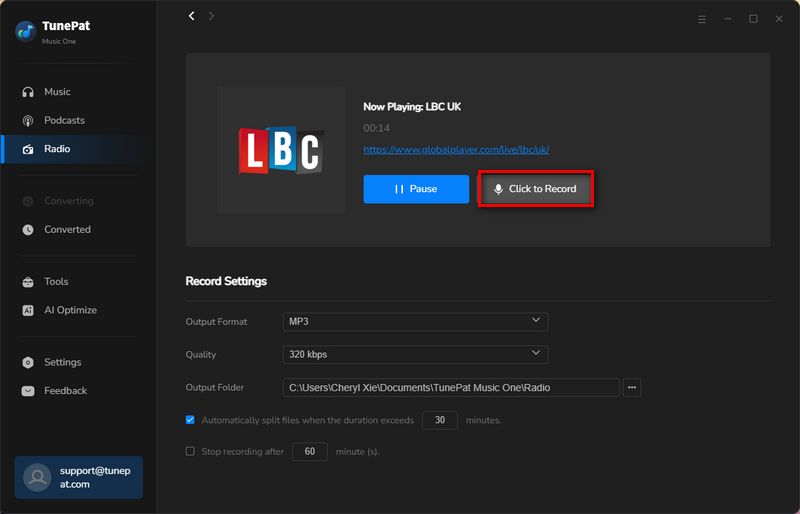The free trial version of Music All-in-one only converts the first minute of each song. You can purchase a license key to activate the full version and get a free update as long as your license hasn't expired. We provide flexible license plans including a 3-month license, a 1-year license, and a lifetime license. On this page, we will show you how to activate the full version and how to use Music All-in-one.
1. How to activate the full version of Music All-in-one?
When you complete the purchase, you will usually receive an email containing the registration code information you need to use. Open Music All-in-one and you will see the following interface. Please follow the instructions in the picture to open the registration interface. Then please copy and paste the registration Email and Code into the registration window. Click on "Register" to make a confirmation.
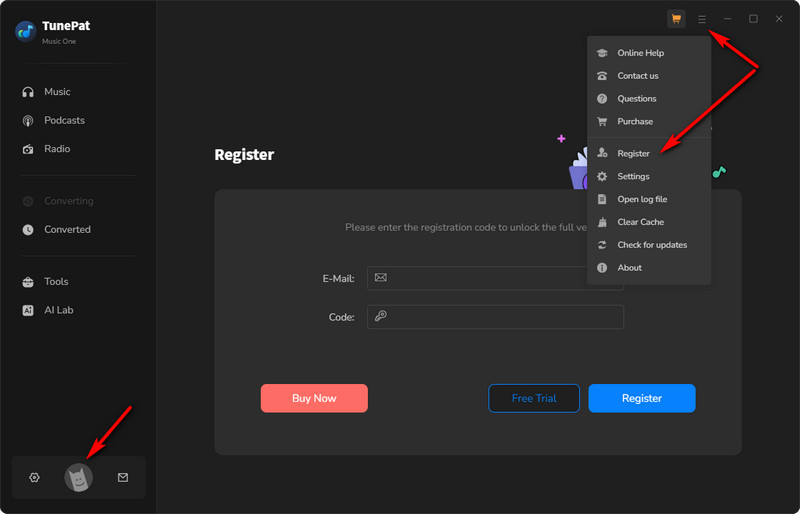
Note 1: The registration code is a long string of upper-case letters and numbers. It is case-sensitive. Please do not add extra blanks at the beginning or the end of the code, and make sure what you copied is complete.
Note 2: Please make sure you have an internet connection when registering the product. Please contact us if you didn't receive your registration code.
2. How to Download Music with Music All-in-one?
Read and follow this comprehensive user guide and you will know how to convert your favorite songs from multiple music streaming platforms with Music All-in-one. With Music All-in-one, you can easily convert songs to MP3, AAC, FLAC, WAV, AIFF, and ALAC formats and then transfer them to any device you want without restrictions.
Step 1 Download and Launch the Music All-in-one
First, please click the button "Free Trial" above to download the Music All-in-one. Launch it on your computer and you will see the interface like this. Music All-in-one supports users in downloading music from multiple platforms such as Spotify, Apple Music, Amazon Music, Tidal, Deezer, YouTube Music, Qobuz, SoundCloud, Line Music, etc.
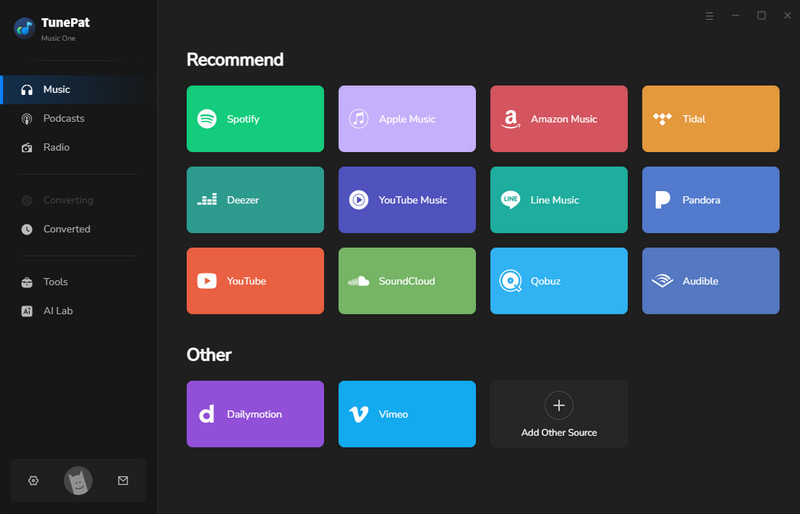
This article will take Amazon Music as an example to demonstrate how to download and convert songs to a plain format. To convert from Amazon Music, please click the "Amazon Music" tab and you will the interface like this. If you have installed the Amazon Music app on your computer, then Music All-in-one will automatically launch the Amazon Music app window. If you want to convert music from the Amazon Music web player, you can click the "Switch to Web player" button. Whether you convert songs from the Amazon Music app or the Amazon Music web player, please remember to log in to your Amazon Music account according to the instructions first.
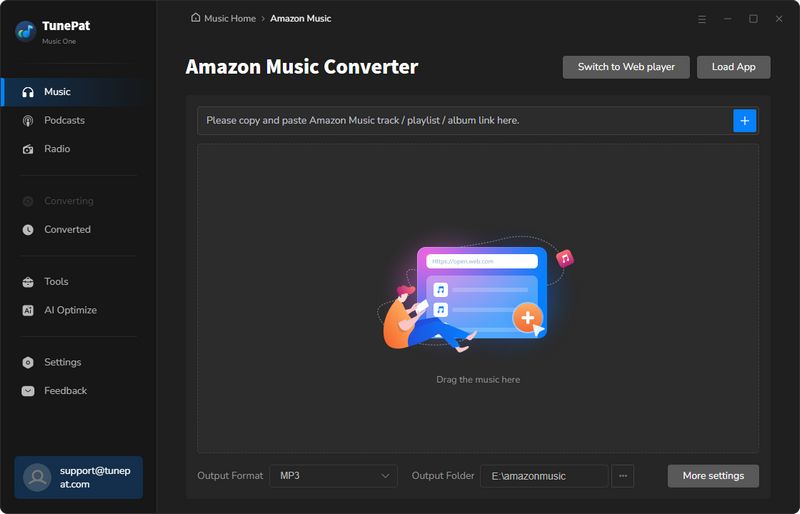
Note:If you want to record music from Dailymotion, Vimeo, or other websites, we also provide detailed steps. Let's take Dailymotion as an example. First, you need to click on the "Dailymotion" tab, and the Dailymotion official website will pop up. Please log in to your account and find the song you want to record. Please complete some basic settings before recording. Then click "Click to Start" and return to the Dailymotion official website to start playing the song. Music All-in-one will automatically recognize the song being played and record it. You only need to wait until the song is finished recording, click "Stop Recording", and the song will be automatically saved on your computer.
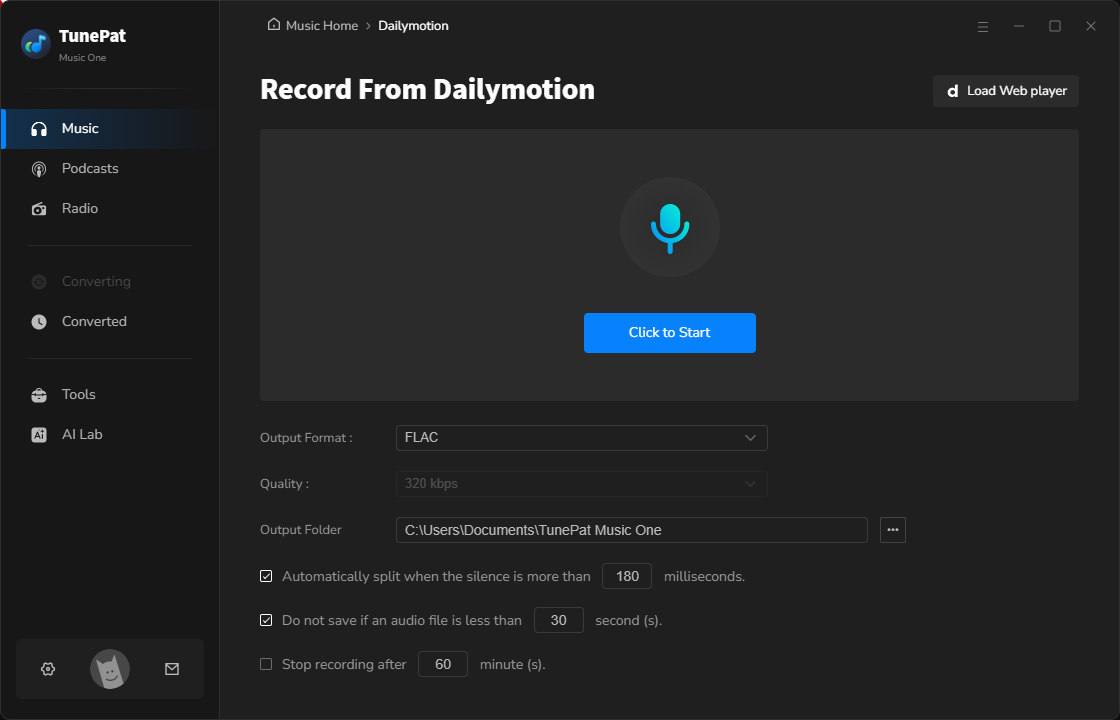
Step 2: Adjust Output Settings of Music All-in-one
If you want to download music in plain format, you should change some basic settings before converting. Please open the "Settings" window and change the output format to FLAC, for example. Music All-in-one provides MP3, AAC, FLAC, WAV, AIFF, and ALAC output formats and an Auto option. You can also change the "Conversion Mode", "Bit Rate", "Sample Rate", etc.
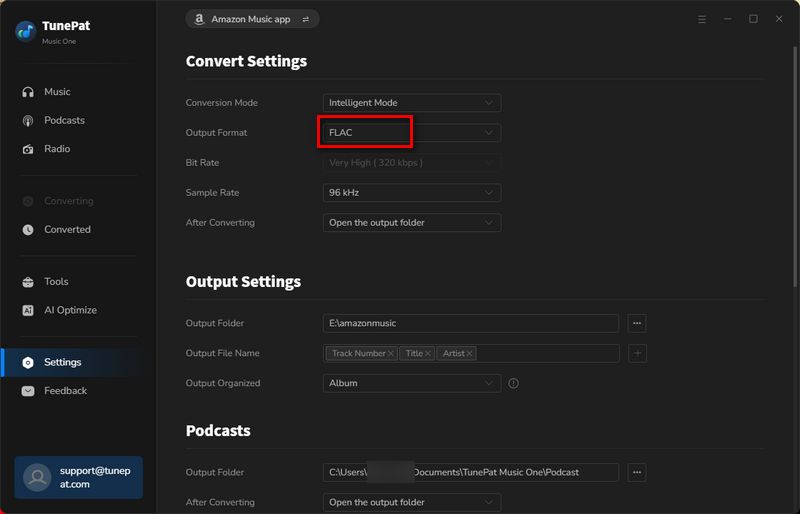
In the "Output File Name" list, you can use the tags {Track Number}, {Title}, {Artist}, {Album}, {Playlist Index}, and {Year}.
In the "Output Organized" list, you can sort output files into Playlist, Artist, Album, Artist/Album, Album/Artist, Playlist/Artist, Playlist/Album folders or use "None" to put all the output files in the same folder.
Step 3: Add Amazon Music to Music All-in-one
Now you can go back to the Amazon Music app or the Amazon Music web player to browse your desired song or playlist. When the "Click to add" button turns blue and you can click it to add Amazon Music music to Music All-in-one. Music All-in-one will automatically parse these songs. After it finishes parsing, click "Add" to add these songs to Music All-in-one.
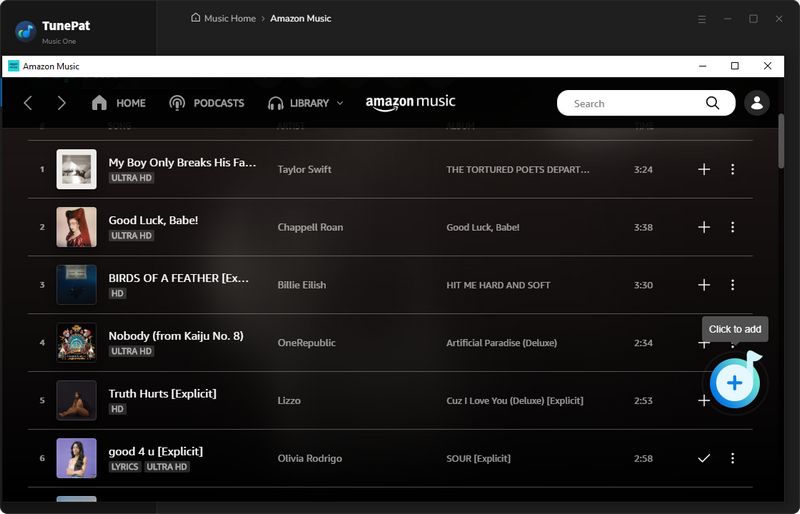
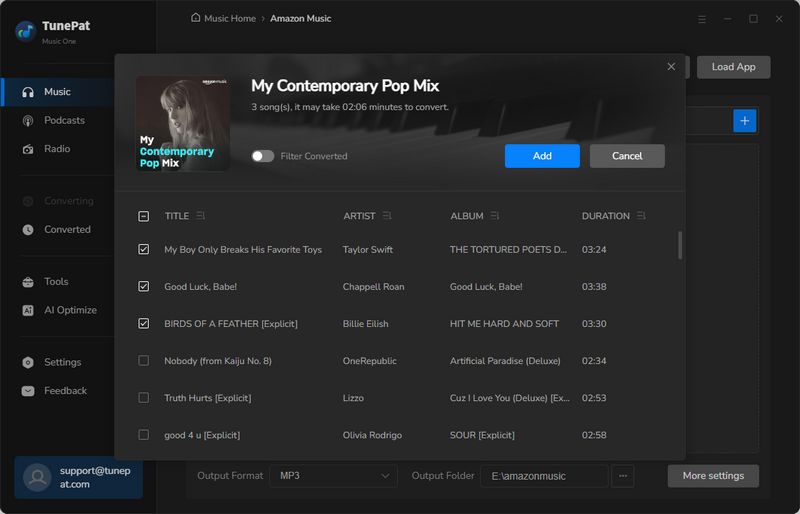
Step 4: Convert Amazon Music and Check the Converted Song
Now you can convert the songs. If you want to convert multiple playlists simultaneously, click "Add More" to do so. Otherwise, click "Convert" to start converting the songs. The songs will be converted at up to 10x the speed. Just wait a few moments while the songs are downloaded to your computer. The folder containing the downloaded songs will automatically pop up. Or you can click the "Converted" module to view the songs.
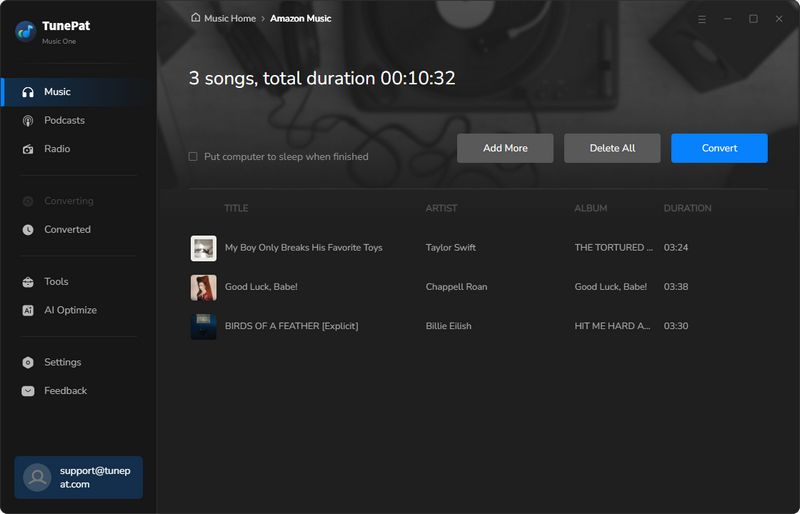
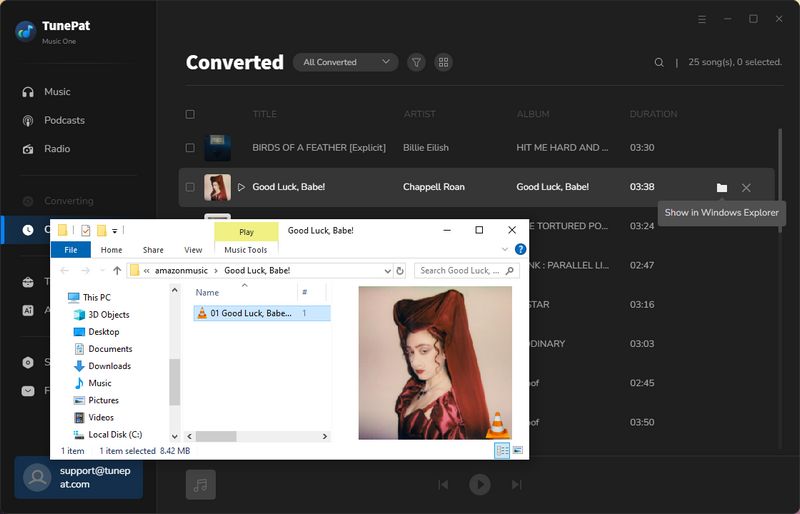
3. How to Download Podcasts for Free?
Music All-in-one's Podcasts module includes popular programs such as BBC, TED, Podbean, NPR, ESPN, The Verge, Wondery, Podbay, and more. Users can listen to them online or download them offline for free. Click "Podcasts" on the left and you'll see a lot of podcasts in different categories. Or you can use the search bar at the top to find some of your favorites.
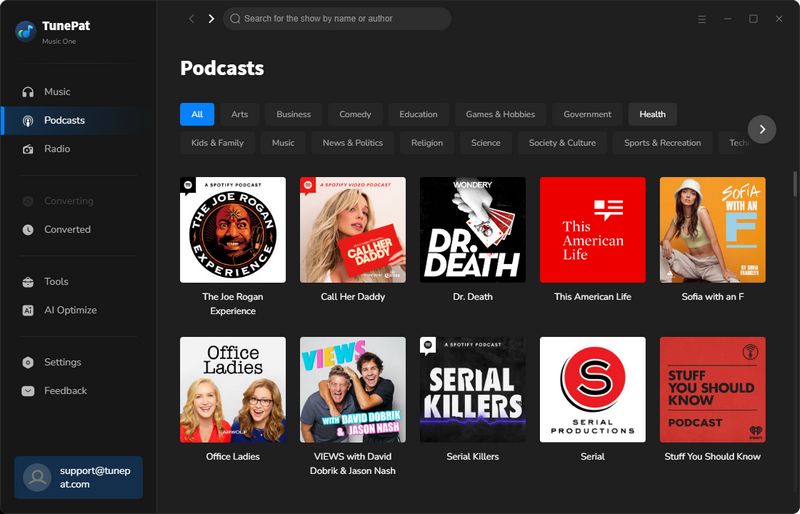
When you move your mouse over the cover image of a Podcast, you will see two icons: one is a play button and the other is a download button. If you click the download button directly, Music All-in-one will start downloading all the programs of the current album. If you only want to download one or several episodes, you can click on the cover image and then click the download button next to the episode you want to download. All subsequent operations are similar to converting music.
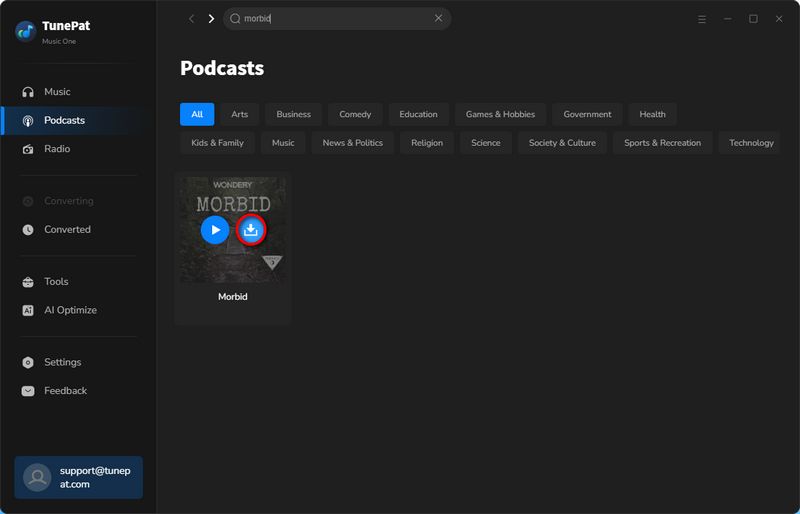
4. How to Record Radio for Free?
Music All-in-one also supports recording over 500 popular radio shows, such as BBC Radio, NPR, Classic FM, Radio Nova, CBC Radio, Times Radio, etc. First, you need to click on the "Radio" module on the left and you will see a lot of different radio programs. Please select the radio program you want to record and click it.
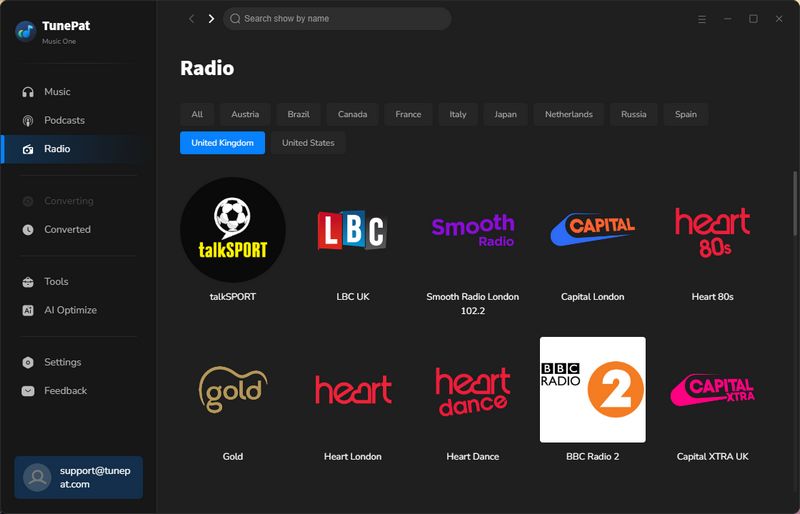
When you are ready, you can click "Click to Record", then play the radio program and Music All-in-one will automatically start parsing. When the recording is finished, click "Stop Recording" and you will get your audio file stored on your computer.