Speaking of uncompressed lossless music formats, WAV is the most widely used and looks better in everyday life than other lossless music formats such as FLAC and APE. Also, even though the WAV format is not the only output format for recording software, most recording software has prepared the WAV format. Want to record music from the popular streaming music service Spotify and save it as WAV format? In fact, with TuneKeep Spotify Music Converter, you can easily convert Spotify songs, albums and playlists to WAV format regardless of Spotify Free or Spotify Premium. This article will show you how to convert Spotify music to WAV easily.
Benefits of Spotify Music Download and Spotify WAV Converter
Spotify is the largest streaming music service. As of 2021 February, there are more than 345 million of Spotify members, including 155 paid subscribers and 190 active free users. However, Spotify Free can't stream online without an internet connection. No offline playback is also one of the Spotify Free restrictions. If you join Spotify Premium, you can download up to 10,000 songs per device on up to 5 devices with flexible Spotify plans.
Spotify Premium users can download songs, but did you know that the downloaded songs are encrypted Ogg files? This Ogg file is protected by strong encryption and cannot be played by any app other than the Spotify app, especially for devices that can't install the Spotify app. And because of the encryption, it can't be converted by normal music converter which can deal with Ogg format. If you can convert Spotify songs to WAV, you can avoid various restrictions of Spotify Free or Spotify Premium. What are the benefits of Spotify to WAV Converter?
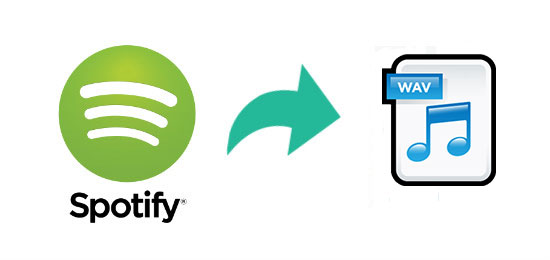
Listen on other devices
It's known to all that you can't enjoy Spotify music on devices such as iPod Nano/Shuffle, PSP, Walkman and MP3 player that can't install Spotify app. The WAV format is so versatile that you can enjoy it on most devices.
Decrease mobile data
Not to mention Spotify Premium, how does Spotify Free consume mobile data every month? One song is 5-7MB, and 100 songs are 500MB-700MB, which can only be said to be scary. If you can play offline with Spotify Free, you can decrease much mobile data consumption.
Higher sound quality
WAV is an uncompressed sound source. A normal compression format like MP3 can't help but deteriorate the sound quality or lose part of the frequency band of the sound, but WAV can avoid all of these problems. The higher the sound quality, the clearer the feeling.
Furthermore, if Spotify to WAV conversion is possible, it can be used as background music or sound source in video editing or audio editing software and apps. You can also write to a CD or copy to a USB flash drive or SD card. Of course, Spotify to WAV conversion has other advantages and we are not going to list one by one. Is there any software that can convert Spotify music to WAV? With TuneKeep Spotify Music Converter, converting Spotify songs to WAV is just as easy as a breeze.
TuneKeep Spotify Music Converter: Professional Spotify to WAV Converter
With TuneKeep Spotify Music Converter, you can download songs, playlists or albums from Spotify and save them as WAV files losslessly, regardless of whether you are a free or paid member. After converting to WAV, you can transfer it to various devices and listen to it, and add it to various software and apps for use.
TuneKeep Spotify Music Converter Features List
- Convert Spotify music to WAV losslessly with any Spotify plan
- If necessary, convert Spotify songs to output formats like MP3, M4A, FLAC
- Automatically and completely skip Spotify Free audio advertisements
- Keep ID tags such as song title, artist, album, track number and artwork
- Convert your Spotify songs while you can still play the songs
- Rename output WAV files in bulk by song title, artist, album, hyphen, space, etc.
- Sort output WAV files into folders by artist, album, artist/album or album/artist
- Compatible with the latest versions of Windows, macOS and Spotify app
How to Convert Spotify Songs, Albums and Playlists to WAV Format
There are no complicated steps when converting Spotify music to WAV with TuneKeep Spotify Music Converter. With just a few clicks, you can convert Spotify songs, albums and playlists to WAV format losslessly. Please refer to the Spotify WAV conversion steps below.
Step 1: Launch Spotify WAV Converter
When you start TuneKeep Spotify Music Converter, Spotify will also start automatically. Please do not operate Spotify during conversion and do not close Spotify until the conversion is complete.
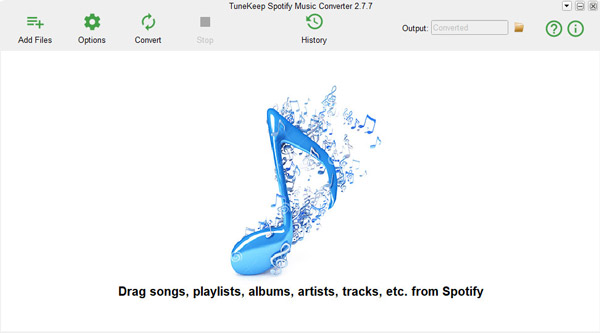
Step 2: Add Spotify Music
There are two ways to add songs, albums or playlists from Spotify to the converter, which are drag & drop and link copy & paste.
Drag & drop: You can display both Spotify and TuneKeep Spotify Music Converter on the screen at the same time, and drag and drop your favorite songs, playlists or albums from Spotify to the software interface.
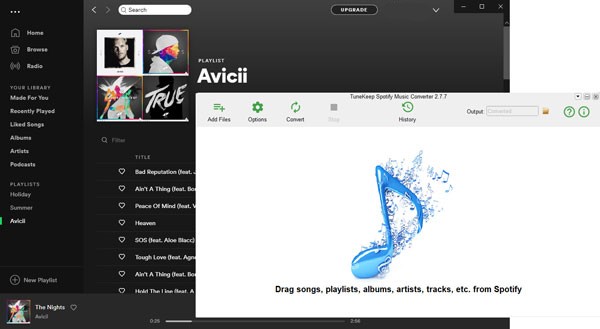
Link copy & paste: Right click on a song, a playlist or an album on Spotify and go to "Share" menu, then get the link by clicking "Copy Song Link", "Copy Playlist Link" or "Copy Album Link". After that, click the "Add" button in the interface of TuneKeep Spotify Music Converter, paste the copied link into the input box at the bottom left, and click add button to add the songs to conversion list.
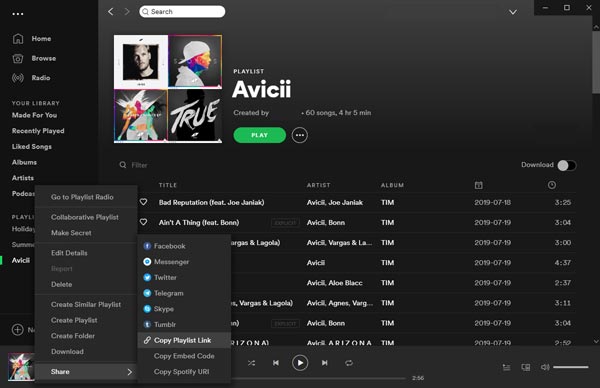
No matter how you add it, all the songs in the playlist or in the album will be added with checkboxes ticked. You can untick the checkboxes if you don't want to convert the songs to WAV. After selecting the songs, you can add checked Spotify songs to the conversion list by clicking the add button.
Step 3: Select WAV output format
TuneKeep Spotify Music Converter offers several output formats such as MP3, M4A, WAV or FLAC. The default output format is MP3, so you need to click the Options button, then click Advanced tab and change the output format list to WAV format. On the General tab, you can specify where to save the WAV output file, how to rename and sort the output WAV files.
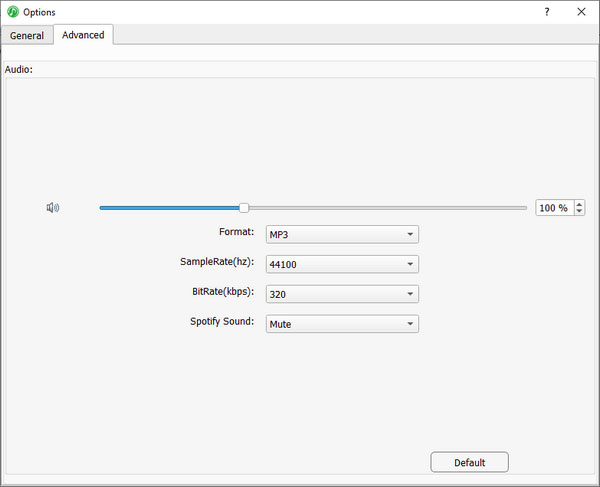
Step 4: Start Spotify to WAV conversion
Click the "Convert" button to start Spotify to WAV conversion. Click the history button to display the history screen for songs that have been converted. Click the song folder icon to open the output folder and locate the WAV output files.
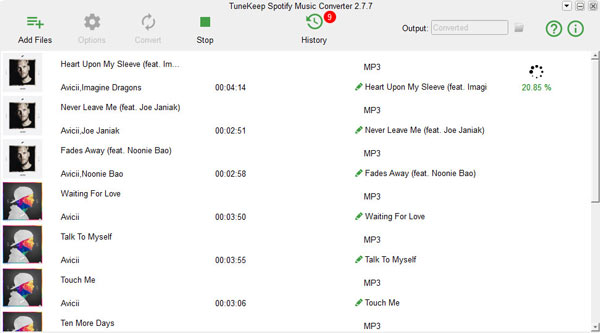
Now, you have achieved the purpose of Spotify to WAV conversion. WAV files can be enjoyed on various devices without restrictions, added as background music or sound source for various video/audio editing, burned to audio CD, and copied to USB flash drive or SD card. It can also be used as a ringtone for Android phones. In this way, you can avoid various restrictions of Spotify Free or Spotify Premium.
If you want to convert Spotify music to WAV format, do not hesitate to download TuneKeep Spotify Music Converter and give it a try.