![]()
It's known to all that Spotify is the largest streaming music service in the world and Spotify is expected to operate in a total of 178 countries by the end of 2021. As of December 31, 2020, Spotify distributes over 70 million songs, have a total of 345 million active users and 155 million paid subscribers.
Spotify provides Spotify Free and Spotify Premium and one of the biggest differences is only Spotify Premium users can download songs for offline listening. Of course, to use Spotify, you need to download and install the Spotify app. Spotify app is available on Windows, macOS, iOS and Android as well as PS4, PS5 and Xbox game consoles.
This article will show you how to download the Spotify app on different devices, and how to download songs with Spotify Premium. We will also show you how to use TuneKeep Spotify Music Converter to download Spotify songs as MP3, M4A, WAV, etc. on your computer regardless of Spotify Free or Spotify Premium.
Where to Download Spotify App
Spotify has a web player so you can listen to music from Spotify without installing the app. You can enjoy music directly in your web browser by signing in to your Spotify account using the latest modern browsers such as Chrome, Firefox, Microsoft Edge, and Safari on your computer, smartphone or tablet. However, according to users feedback, the web player turned out to be more inconvenient than the app. After all, we recommend you install the Spotify app on your computer and mobile device if you are not restricted.
Downloading and installing the Spotify app is very easy. It can be easily done on Windows, macOS, smartphones and tablets as well as game consoles including PS4, PS5 and Xbox.
On Windows, you can download it from Spotify's official website, or search Spotify in Microsoft Store and install it. On macOS, you can download it from Spotify's official website. You can also download Spotify app from various software downloading websites such as CNET, SoftPedia, Softonic, MacUpdate, etc. For iOS version, you can search for Spotify from the "App Store" on your iPhone / iPad / iPod Touch and install it. For Android smartphones and tablets, you can install it from Google Play. For Android users, you can also use a third-party Android app store like APKPure.
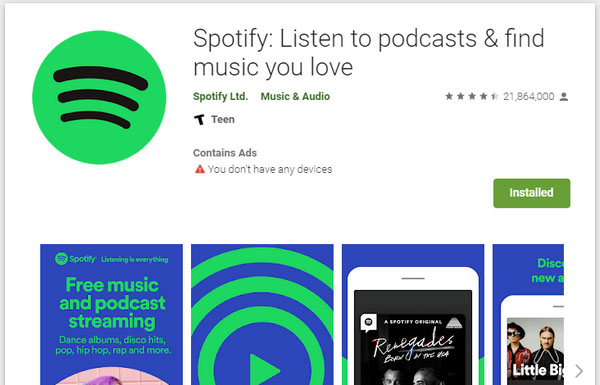
On PS4, go to PlayStation Store and search for Spotify to locate and download Spotify app. You need to select "Sign up" or "Log in" and entering your details, select "Link Accounts" to use Spotify app on PS4.
On PS4, select "All Apps" from your media home then select "Spotify" > "Download" to download and install Spotify app. After that, you need to select "Sign up" or "Log in" and entering your details, select "Link Accounts" to use Spotify app on PS5.
Spotify app is also available on Xbox Series X, Xbox Series S and Xbox One. You can easily find and install it.
How to Download Music on Your Device (Spotify Premium Only)
If you are a Spotify Premium member on computer and have connected to Wi-Fi, downloading Spotify songs, albums and playlists is very easy. All you need to do is to click the Download button in the detailed page.
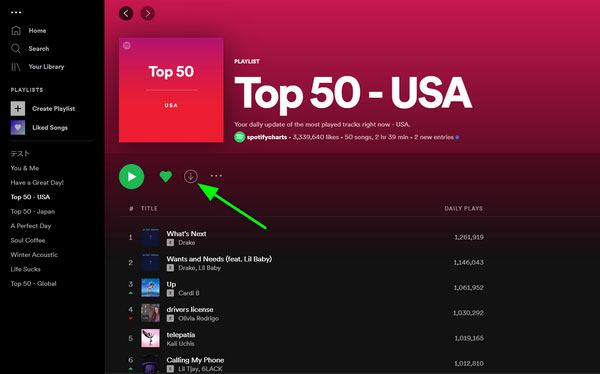
If you are using Spotify Free, click the Download button and you will see "Unlock downloads and other features with Premium" message.
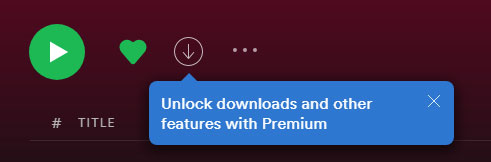
To download songs on mobile devices with Spotify Premium under Wi-Fi connection, you can simply switch the Download button on or tap the little download button of each song. However, to download Spotify music using mobile data on your smartphone or tablet, you need to switch "Download using cellular" off in the app’s settings under Music Quality. Higher quality music will use more data.
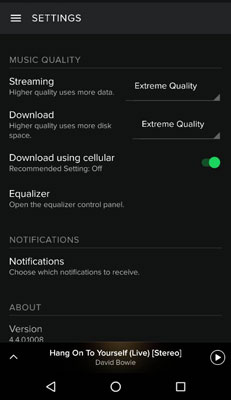
It's recommended to enable "Data Saver" if you use cellular data to download Spotify songs. You can tap Home icon, Settings icon and Switch "Data Saver" on.
Songs can only be downloaded with the Spotify Premium plan. Also, downloaded songs are encrypted and will not be recognized by apps other than Spotify. If you want to enjoy Spotify music on music playback devices such as iPod Nano / Shuffle, Walkman and MP3 player, you can easily achieve the goal with TuneKeep Spotify Music Converter.
TuneKeep Spotify Music Converter: Download Spotify Music as MP3 with Both Plan
TuneKeep Spotify Music Converter can download songs, playlists and albums from Spotify as general-purpose MP3, M4A, WAV, FLAC and other audio files. Downloaded songs can be enjoyed offline without any restrictions. You can break through the limit of 5 devices and the download limit of 10,000 songs on one device.
TuneKeep Spotify Music Converter Features List
- Download Spotify songs, albums and playlists with both Free & Premium plan
- Download Spotify music as high quality MP3, M4A, WAV, FLAC
- Automatically skip audio advertisement when using Spotify Free
- Keep ID3 tags such as song title, album, artist and artwork in output files
- Rename output files in bulk by title, album, artist, track number, hyphen, space, etc.
- Organize output files into folders by artist, album, album/artist or artist/album
- When using Windows version, you can convert the songs without playing in background
- Fully compatible with the latest versions of Spotify, Windows and macOS
How to Download Spotify Songs, Albums and Playlists as MP3/M4A/WAV Files
TuneKeep Spotify Music Converter is very easy-to-use. With just a few clicks, you can download songs, playlists and albums from Spotify Free or Spotify Premium as all-purpose audio files such as high quality MP3, M4A, WAV or FLAC. Follow the steps below to download your favorite Spotify music.
Step 1: Launch Spotify music converter
When you launch TuneKeep Spotify Music Converter, Spotify will be also launched automatically. During music downloading, please do not operate Spotify. And please do not close Spotify until the conversion is complete.
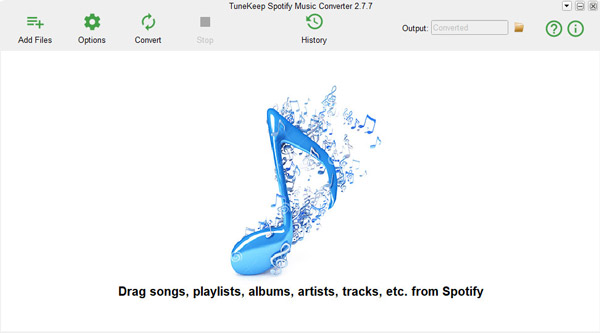
Step 2: Add Spotify music
There are two ways, which are drag & drop or link copy & paste, to add the Spotify music to the downloading list of Spotify Music Converter. Both ways are very easy. You can check the description below.
Drag & drop: You can display Spotify and TuneKeep Spotify Music Converter on the screen at the same time, drag & drop Spotify songs, playlists or albums to the software interface directly.
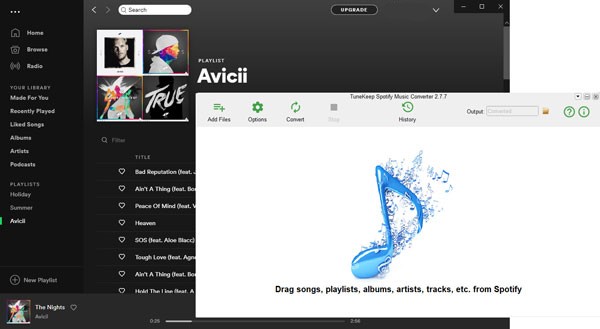
Link copy & paste: Right-click a song, playlist or album on Spotify and click "Share" > "Copy Song Link", "Copy Playlist Link" or "Copy Album Link" to get the link. After that, click the "Add" button in the interface of Spotify Music Converter, paste the copied link in the input box at the bottom left, and click the Add button.
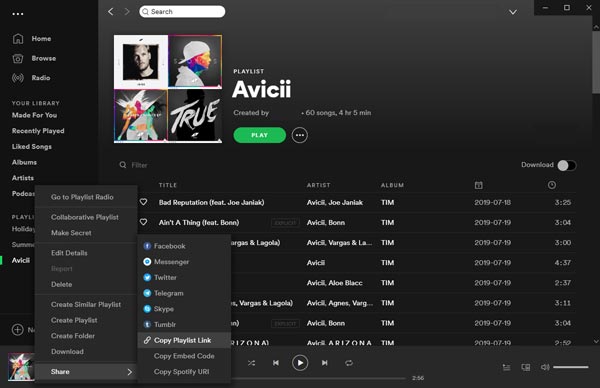
After that, all songs in the playlist or album will be listed in checked state. If there are songs you don't want to download, just uncheck the checkboxes. Then click the Add button to add the songs to downloading list.
Step 3: Output settings
With TuneKeep Spotify Music Converter, you can download Spotify music in MP3, M4A, WAV, FLAC and other formats. The default output format is high quality 320kbps MP3. If you want, you can change the output format on the Advanced tab by clicking the Options button. You can also change the output destination, rename or organize the output files, and adjust the volume.
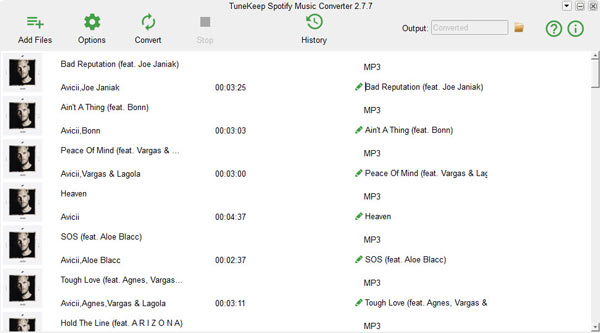
Step 4: Start Downloading Spotify Music
Click the "Convert" button to start downloading music from Spotify Free or Spotify Premium. You can check the downloaded output file in the history. On the history screen, click the folder icon to open the output destination and locate the output files.
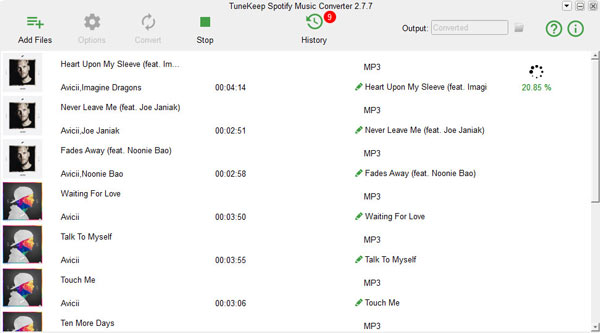
Now you can download Spotify songs as MP3, M4A or WAV with either Spotify Premium or Spotify Free. What's more, the downloaded files are versatile unencrypted files in MP3, M4A or WAV format, so you can listen to the songs on devices such as iPod, Walkman, PSP, MP3 player or use the downloaded files in various video editing programs or apps.
The free trial of this professional Spotify music downloader can download first 3 minutes of each song. If you are using Spotify, please do not hesitate to download TuneKeep Spotify Music Converter to have a try now.