![]()
Spotify, the most popular streaming music service, comes with two tiers which are Spotify Free and Spotify Premium. One difference between Spotify Premium and Spotify Free is whether you can download songs and listen to them offline. Music downloaded from Spotify Premium are DRM-protected Ogg files and cannot be converted to MP3, M4A or other commonly used audio formats. Therefore, the songs cannot be played on iPod Nano/Shuffle, MP3 player or Walkman or used as background music in video editing software programs or apps. Copying the downloaded songs to a USB flash drive or a SD card is also meaningless.
You may wonder how to remove Spotify DRM and convert your favorite Spotify songs to MP3 or M4A. In fact, Spotify DRM removal is as easy as a breeze. This article will show you how to remove DRM protection from Spotify songs using TuneKeep Spotify Music Converter.
DRM Protection and Spotify Premium
DRM is the abbreviation for Digital Rights Management. DRM is a type of protection created to prevent unlimited copying and use of content such as movies, music, novels and games. A feature of DRM protection is that the content can only be played on certain software/hardware. DRM protection is widely used, making it difficult to duplicate and reuse the original data. Spotify, one of the largest streaming music distribution services in the world, also uses DRM protection.
It's safe to say that Spotify Free doesn't even allow you to download songs and has nothing to do with DRM protection. However, with Spotify Premium, you can download songs, albums and playlists from Spotify app. You can listen to downloaded songs on the Spotify app even when you are offline. Also, the songs downloaded from Spotify Premium are DRM-protected Ogg Vorbis files with file extension *.ogg. The Ogg Vorbis format is copyright-free, so it's royalty-free for personal use or corporate commercial use. That means you don't have to pay for copyright. This is why Spotify adopts the Ogg Vorbis format.
Ordinary Ogg files are not used as often as MP3 and M4A, but many MP3 players support Ogg. However, Spotify Premium Ogg is DRM protected, so you can't play songs on devices where you can't install the Spotify app. This means that you can't play Spotify songs on iPod Nano/Shuffle, most Walkmans, PSPs, MP3 players, etc.
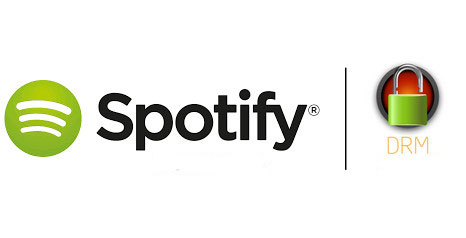
Downloaded Ogg files can be played normally on the Spotify app during the period of Premium subscription. If the Premium subscription expires, the Ogg files will disappear and cannot be played any more. Needless to say, if you have a device that can't even install Spotify app, you won't be able to play it even you are using Spotify Premium.
However, for ordinary users, it is never a business abuse. They just want to play Spotify songs on other devices and enjoy them on the go. Therefore, users may need to remove Spotify DRM protection. Is there any good way? Here we introduce you to the powerful Spotify DRM removal software called TuneKeep Spotify Music Converter.
TuneKeep Spotify Music Converter-Professional Spotify DRM Removal Software
TuneKeep Spotify Music Converter is a professional Spotify DRM removal software program that can remove DRM protection of Spotify Premium and convert music to DRM-free MP3, M4A, WAV, FLAC and more. In addition, you can also convert Spotify songs to MP3 or M4A even you are using Spotify Free.
TuneKeep Spotify Music Converter Features List
- Remove DRM protection for songs downloaded from Spotify Premium
- Support both Spotify Free and Spotify Premium, convert songs, albums and playlists to DRM-free & high-quality MP3, M4A, WAV, etc.
- Automatically skip Spotify advertising audio
- Keep ID3 tags including song title, album, artist and artwork in output files
- Rename the output in bulk by song title, album, artist, track number, space, etc.
- Organize output files into folders by album, artist, artist/album or album/artist.
- Windows version can convert songs while playing them
- Support the latest version of Spotify, Windows and macOS
Remove DRM Protection of Spotify Music and Convert to DRM-free MP3/M4A
TuneKeep Spotify Music Converter is very easy to use. Not to mention removing DRM protection of Spotify premium music, you can also convert Spotify-free music to DRM-free MP3, M4A, WAV, etc. with just a few clicks.
Step 1: Launch Spotify Music Converter
Launch TuneKeep Spotify Music Sonverter, Spotify will be also launched automatically. Do not operate Spotify during the conversion or do not close Spotify until the conversion is complete.
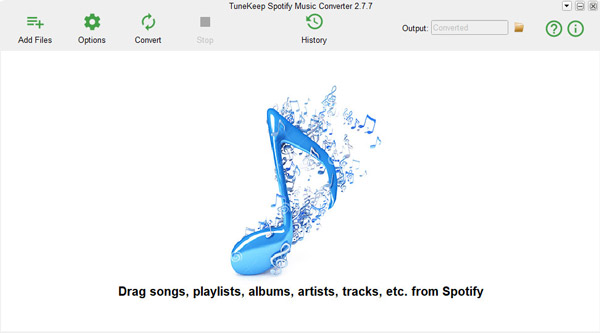
Step 2: Add Spotify Music
There are two easy ways to add Spotify songs, albums or playlists to TuneKeep Spotify Music Converter.
Drag & drop: You can add music by displaying Spotify and TuneKeep Spotify Music Converter on the screen at the same time and drag & drop songs, playlists or albums from Spotify to the software's interface.
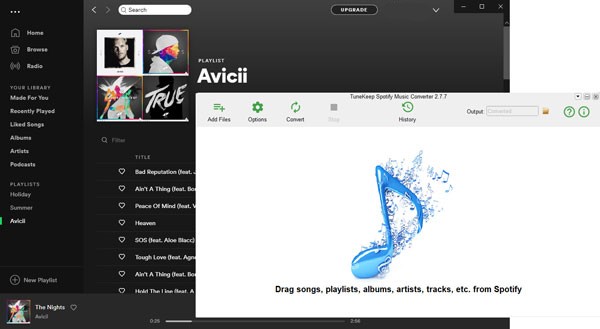
Link Copy & Paste: Right click on a song, playlist or album on Spotify, go to "Share" > "Copy Song Link", "Copy Playlist Link" Or "Copy Album Link" to get the link. Later, go back to the interface of TuneKeep Spotify Music Converter, click "Add Files" button, paste the copied link into the input box at the bottom left of the screen, and click the add button.
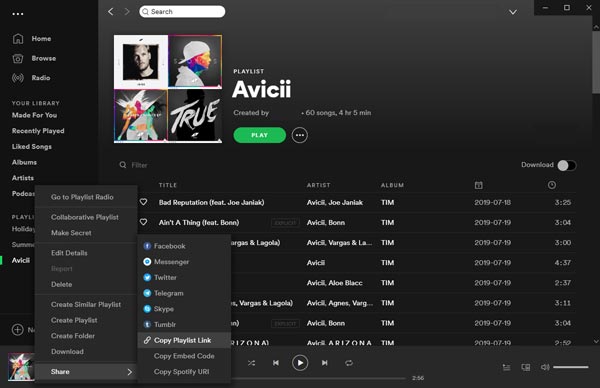
After that, all songs in the playlist or album will be detected and listed in checked status. If you have some songs that you don't want to convert, just uncheck the songs. Then click the Add button to add them to the conversion list.
Step 3: Output settings
DRM-free output formats prepared by TuneKeep Spotify Music Converter are MP3, M4A, WAV, FLAC, etc. The default setting specifies a high quality 320kbps MP3. Click the Option button, go to Advanced tab to change the output format or adjust the volume. Also, you can click General tab to change the output save destination, rename and organize the output files.
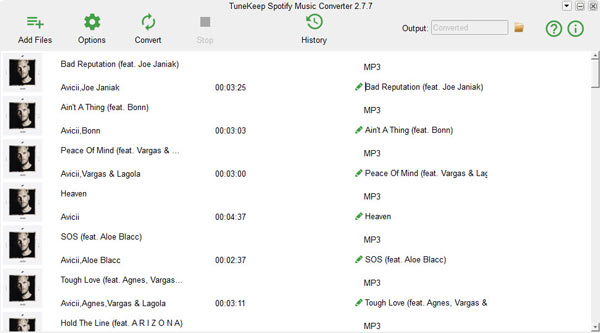
Step 4: Start DRM removal and Spotify Music Conversion
Click "Convert" button to start converting Spotify songs. During the conversion, DRM protection of Spotify Premium music will be removed. After the conversion is complete, you can check the output files in the history. Click the folder icon on the history screen to open the output destination and find the output files.
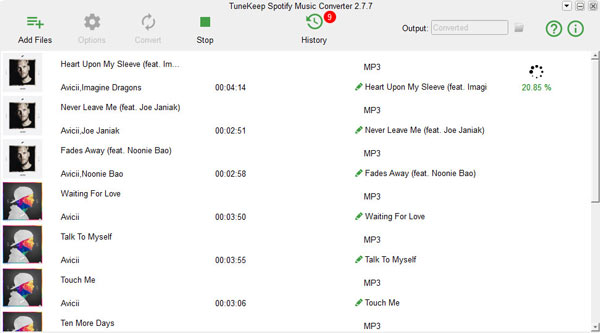
Now you can save your favorite music as DRM-free and all-purpose MP3, M4A, WAV, etc. no matter what Spotify plan you are using. The output files are DRM-free, so you can transfer them to your iPod, PSP, Walkman and MP3 player for unrestricted playback. It is now possible to copy the output files to USB flash drive or SD card, or use them in programs and apps as background music.
If you are using Spotify, please do not hesitate to download and try the free trial version of TuneKeep Spotify Music Converter.