Enjoying music with Spotify is one of the most popular entertainments nowadays. It is like Spotify has become a part of our life that we cannot leave. Some users prefer to stream Spotify music while some would choose to enjoy Spotify music offline so that they can listen to their favorite Spotify songs when they are in a bad internet environment. In this case, you may need to use Spotify music recorders to record Spotify music since not every user has a Spotify premium account. Actually, your downloaded Spotify songs are not entirely free to use, there are still restrictions. A good Spotify music recorder can perfectly help you get unlimited Spotify songs for multiple usages.
To get Spotify music in plain formats and enjoy Spotify music without any restrictions, you should use a recorder to help you with it. In this post, we have listed 3 excellent Spotify music recorders for you guys.
Free Spotify Music Recorders You Can Try
Aktiv MP3 Recorder
Aktiv MP3 Recorder can greatly record audio from various sound sources, Spotify is included. You can actually capture the audio that is played through your sound card. It is free and it supports WAV, MP3, WMA, AU and AIFF as output format. Unfortunately, this recorder does not ensure that the output files have lossless audio quality. And you will need to record Spotify songs manually, you need to press the record button once before a Spotify song is played every single time.
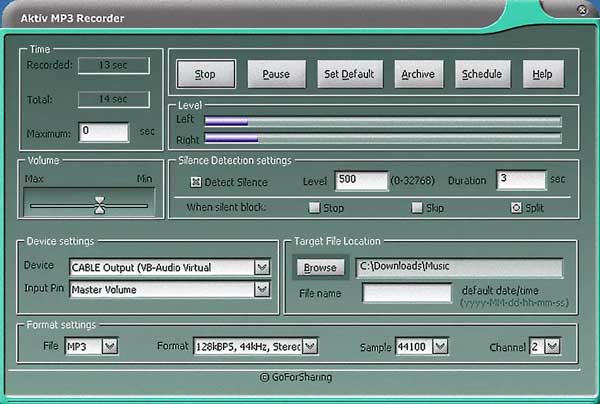
Audacity
Audacity is a quite famous audio recorder and editor for Windows, Mac and Linux. Audio from Deezer, Tidal and Spotify can be recorded and edited by Audacity. Users can add bass, pitch, drums and other special effects with the built-in audio editor of Audacity. But, just like the MP3FY, Audacity records Spotify music with loss audio quality and only in WAV or AIFF format.
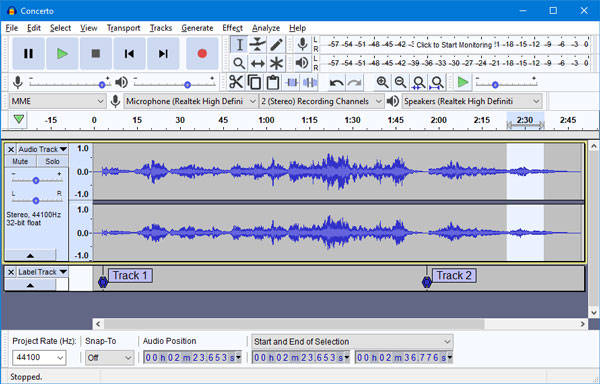
Not every third-party tool that is saying they can help to record Spotify music is actually useful. Many similar tools actually have problems when using. For example, corrupted output files, or recording failure. Even the two mentioned above will be unstable when using them, and their output files also have a loss of audio quality. So, a professional and powerful Spotify music recorder called TuneKeep Spotify Music Converter is definitely the one you should try.
Most-Recommended Spotify Music Recorder – TuneKeep Spotify Music Converter
TuneKeep Spotify Music Converter can really help you get Spotify songs, albums and playlists in MP3, M4A, WAV and FLAC format. With a couple of simple operations and a few minutes, you can get plain and high-quality Spotify music as you wish. The whole conversion is totally safe and stable. Let's check the main features of TuneKeep Spotify Music Converter below.
With advanced recording technology, TuneKeep Spotify Music Converter can record multiple songs, an album or a playlist with only a few clicks. The entire recording process is automatic, just keep running Spotify and don't close or operate Spotify as Spotify is playing the songs in the background with TuneKeep's virtual recording driver.
Best Spotify Recorder – TuneKeep Spotify Music Converter
- Get Spotify songs, albums, and playlists as MP3, M4A, WAV, FLAC files
- The original audio quality will be perfectly kept in the output files
- The whole ID3 tags such as artist, album, genre, track number, etc. will be retained
- Rename the output files in bulk by artist, title, hyphen, space, etc.
- Easily sort output files by "artist", "album" and "artist/album"
- Support the latest version of Spotify & fully compatible with Windows OS and macOS
How to Use TuneKeep Spotify Music Converter with Ease
Step 1: Launch TuneKeep Spotify Music Converter
Launch TuneKeep Spotify Music Converter from your computer after installation and Spotify will be launched as well. The Spotify app is required to finish the whole conversion, so please keep it running before everything is completed.
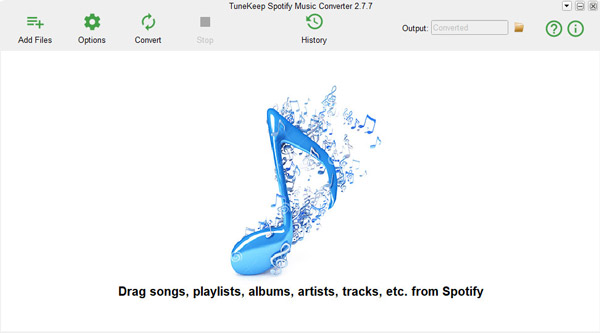
Step 2: Add Spotify Songs, Albums or Playlists
The use of TuneKeep Spotify Music Converter is really simple, in this step, you can add music to the converter by dragging and dropping. Drag songs, albums or playlists you want from Spotify and drop them to the converter, you will see all the songs are listed in the panel immediately after that.
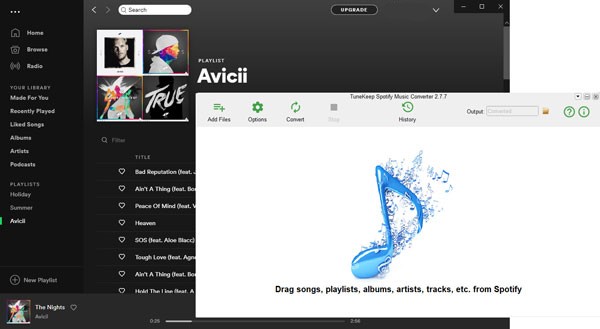
Spotify Music Converter will list all the songs with checked status. It's very easy to remove the songs you don't want to record by unticking the checkboxes.
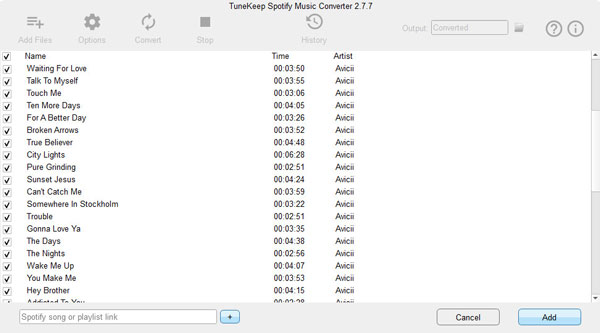
Step 3: Settings and Options
Click the "Options" button from the top-left corner and the Options window will show up. You can select output formats, set conversion speed, adjust volume and make other changes to the conversion.
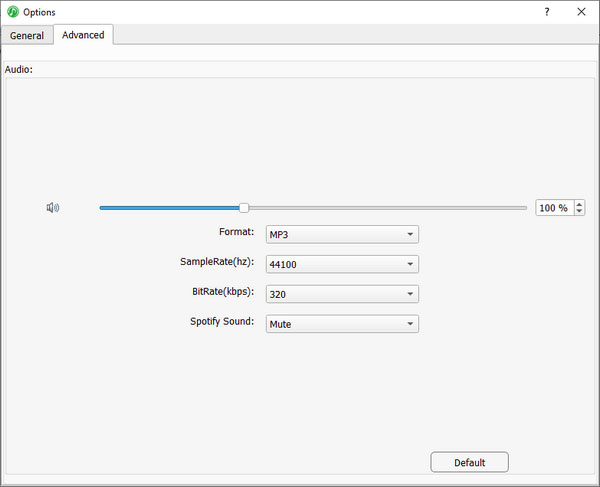
Step 4: Start Recording
After that, click the "Convert" button from the upper-left corner and the converter will start to work immediately. After a short waiting, you can get the output format as you want and make good use of them in the future.
As mentioned above, recording Spotify songs, albums and playlists is an automatic process, you don't need to manually click Start and Stop button to record one by one like other Spotify recorders. It can save your lots of time on manual operation and ID3 tag editing.
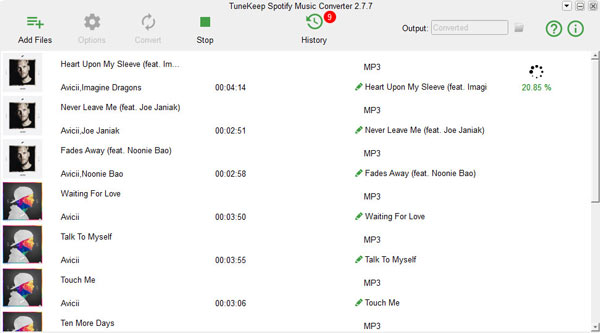
Conclusion
You may know the recording is a feasible solution to unbreak the restrictions of Spotify, but it is not easy to make it work before using TuneKeep Spotify Music Converter. Now, we've solved this problem for you perfectly, even a kid can learn the way to get Spotify music in plain formats. No matter you are using Spotify with a free or premium account, you can now get help from TuneKeep Spotify Music Converter to have better music enjoyment. If you are interested in it, click the Free Download button below and let TuneKeep Spotify Music Converter refresh your Spotify experience.