
GarageBand is a music production application for beginners that can be used on macOS, iPhone and iPad. At first, there was only the Mac version, but since the processing power of iPad/iPhone CPU has increased significantly, the iOS version was finally released in 2011. Although GarageBand was designed for beginners, it is also used by many professional musicians and it is very popular. DTM (desktop music) has been realized by combining various sound sources. With a visually comprehensible user interface and a wealth of imagination and creativity, it's easy to make the best music.
GarageBand is included with the iMac, Mac mini, Mac Pro, MacBook Air, and MacBook Pro currently sold by Apple. For iPad and iPhone, you can download it from the Apple app store. There is no Windows version.
GarageBand sound sources include software instruments, microphone line input recordings, audio files on PC, guitar or bass connected to your Mac, Drummer and more. For audio files, you can add MP3, M4A, AIFF, or music from the iTunes store to GarageBand. However, because of the protection of Apple Music songs, Apple Music songs can't be imported to GarageBand directly. In this article, we will show you how to add audio files to GarageBand as well as convert Apple Music songs to GarageBand supported audio format.
How to Add Local Audio Files to GarageBand
Launch GarageBand and you will be asked to choose a project. You can click "Open an existing project" or click "New Project" > "Empty Project" to create a new project.
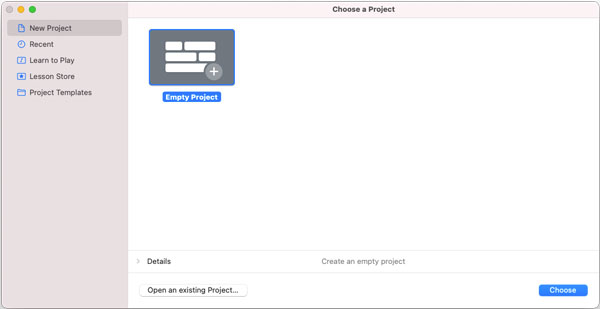
You will be asked to choose a track type. The types of tracks provided are Software Instrument, Audio and Drummer. There is a detailed description of each track type. To add an audio file on your computer, select the microphone icon under the Audio type, select the input source and click the "Create" button at the bottom right.
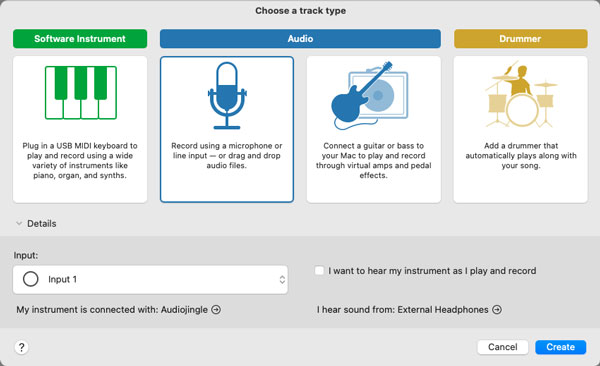
The new track appears in the track area. Drag and drop supported song formats such as MP3, M4A, AIFF and WAV on your Mac to edit them as GarageBand sound sources. After editing, the output file can be shared to Music app, SoundCloud, AirDrop, email, disk, etc. You can also sync your project to the iOS version of GarageBand. Click "Share" on the menu bar to display the sharing options.
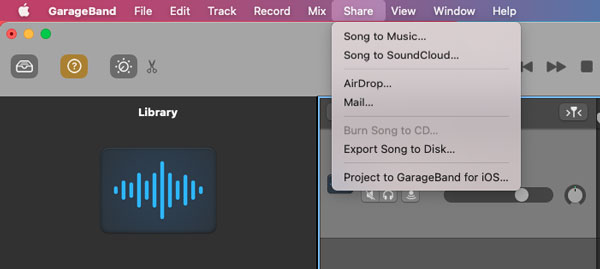
However, if you drag and drop an Apple Music song downloaded to your iTunes/Music library into the track area, you will not be able to add it. Before you can add Apple Music songs to GarageBand, you need to convert Apple Music songs to audio formats such as MP3, M4A, AIFF in advance. Let TuneKeep Audio Converter handle the conversion of Apple Music songs.
TuneKeep Audio Converter: Solution to Add Apple Music to GarageBand
Music formats that can be added to GarageBand are MP3, M4A, WAV, AIFF, etc. With TuneKeep Audio Converter, you can convert Apple Music songs to these formats with ID3 tags retained.
TuneKeep Audio Converter Feature List
- Convert encrypted Apple Music songs to MP3, M4A, WAV or AIFF for GarageBand
- Preserve ID3 tags like song title, album, artist, artwork, genre, etc.
- Convert 256kbps Apple Music to 320kbps MP3 or 256kbps M4A with 100% quality kept
- 16X faster speed on Windows or macOS 10.9 - 10.12 (Only 1X on macOS 10.13 or later)
- Rename output files by ID3 tags or characters like hyphen, slash & space
- Sort output files into folders by album, artist or artist/album, etc.
- Convert Apple Music songs online directly without downloading to computer
- Support latest version of Windows, macOS, iTunes or Music app
How to Convert Apple Music Songs to MP3, M4A, etc. and Import to GarageBand
TuneKeep Audio Converter is very easy to use. Check the steps below to learn how to convert Apple Music songs to GarageBand supported audio format in only a few clicks.
Step 1: Launch TuneKeep Audio Converter
Launch TuneKeep Audio Converter and iTunes or Music app (macOS 10.15 Catalina or later) will be launched automatically as well. Music library will be loaded and displayed in the left panel. Please do not operate iTunes or Music app during the conversion or do not close it until the conversion is completed.
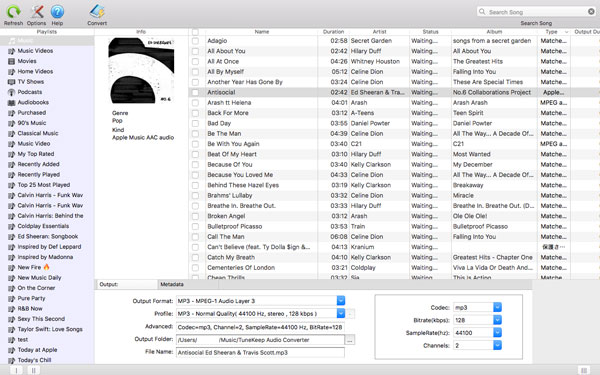
Step 2: Select Apple Music Songs
You can check the Apple Music songs in the displayed playlist and select your favorite ones. By ticking the top checkbox, you can select all the songs in the playlist. You can search for a song immediately by entering the song title, artist or album in the built-in search box.
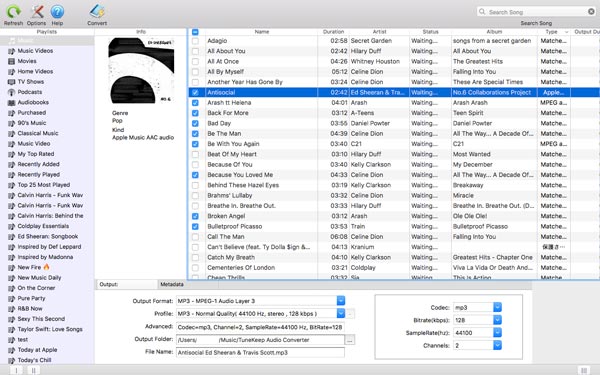
Step 3: Select Output Format
MP3, M4A, WAV and AIFF in the output format list are supported by GarageBand. Choose one of these formats. You can also set the output folder, bit rate, etc. If you want to convert Apple Music AAC songs losslessly, please use 320kbps MP3 or 256kbps M4A. If you want to convert Apple Music ALAC Lossless songs, please use WAV or AIFF instead.
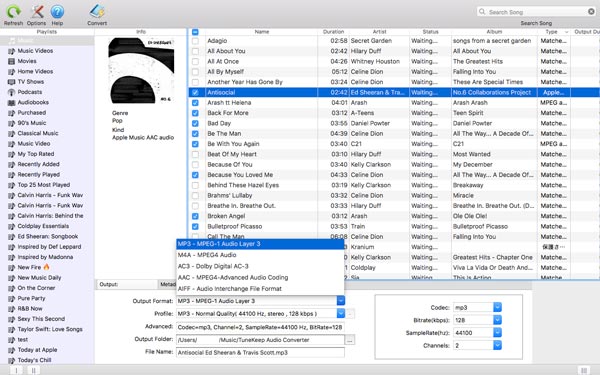
If necessary, you can click Options to set output volume, how to sort and rename output files, etc.
Step 4: Start Apple Music Conversion
Click the "Convert" button to start converting to the selected format. After the conversion is complete, click the "Explore output file" button to open the output folder and locate the output music files.
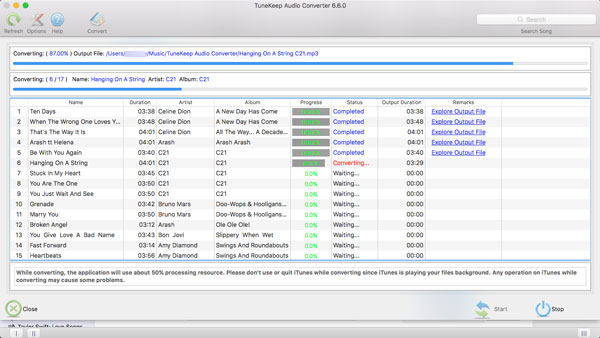
Step 5: Import Apple Music Songs to GarageBand
Later, you can refer to the method of adding local music to GarageBand introduced above, you can add MP3, M4A, WAV or AIFF files from the output folder to GarageBand as sound source by dragging and dropping them into the track area.
If you want to import your favorite Apple Music songs to GarageBand and try to make some new tracks, please do not hesitate to download the free trial version of TuneKeep Audio Converter and have a try.