Did you ever think of listening to Apple Music on MP3 players? We bet you did, just like other music enthusiasts. No matter how many online music streaming services appeared, listening to music by MP3 player is always a special way of music enjoyment that every music enthusiasts will never give up.

People Need to Enjoy Apple Music on MP3 Players
Apple Music is obviously one of the most popular and powerful music streaming service platforms recently. A large number of people use Apple Music to listen to music every day, but they also face some problems. First, listening to music on mobile devices such as mobile phones or tablets increases the loss of device performance.
Listening to music not only consumes the power of the device but also takes up a lot of memory space, which is definitely not a good thing for music lovers. Second, Apple Music has too many limitations for its subscribers. For example, you can only enjoy Apple Music on authorized devices, which makes music lovers who want to play Apple Music songs on MP3 players feel upset.
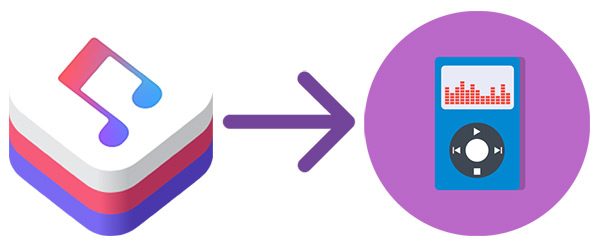
There are many outstanding MP3 players like SanDisk Clip Jam, Sony Walkman and so on. And many MP3 enthusiasts have more than one MP3 player. But they are not allowed to play Apple Music on multiple MP3 players, actually, they can't play Apple Music on any MP3 players. It's all because Apple Music is using a kind of encryption on their tracks which shows as the well-known M4P files.
Convert with TuneKeep Audio Converter is The Best Solution
Features & Advantages of TuneKeep Audio Converter
- Get 100% lossless audio quality of output files after conversion
- Keep all ID3 tags like title, artist, album, genre, track number, etc.
- Use ID3 tags and special characters like slash and underline to sort & rename output files
- Convert Apple Music tracks with 16X faster conversion speed to save users' time
- Batch conversion function helps users to convert a large number of Apple Music tracks
- Completely compatible with latest Windows, macOS, iTunes and Music app
Lucid Guides to Convert M4P to MP3
Step 1: Launch TuneKeep Audio Converter
You can find TuneKeep Audio Converter from desktop or launchpad, so it is quite easy to launch the program. It is normal and automatic that iTunes will be launched concurrently. It might take the program about a few minutes to load all the audio files in iTunes library. After that, you will find all of your Apple Music tracks are itemized as playlists in the left panel.
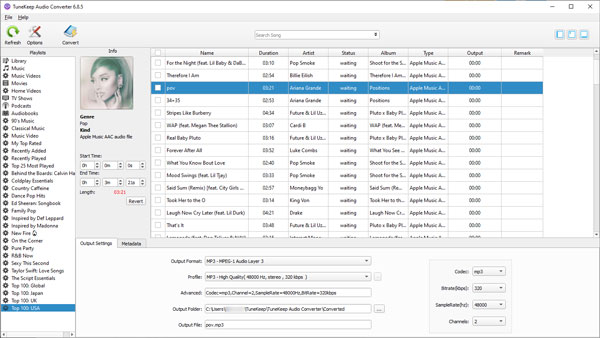
Note: Please do not make any operations like download or stream songs on iTunes and especially do not exit iTunes when converting. Or else, it may cause some error of the program and the conversion will be failed.
Step 2: Add Your Favorite Apple Music
In this step, you can easily select your favorite Apple Music tracks. Click one of the playlists first, if you can see a checkbox at the left of the tracks that you want to add, just tick it. But if not, you can use the built-in search bar to find that specific tracks by album, title or artist and then tick it like you tick the others.
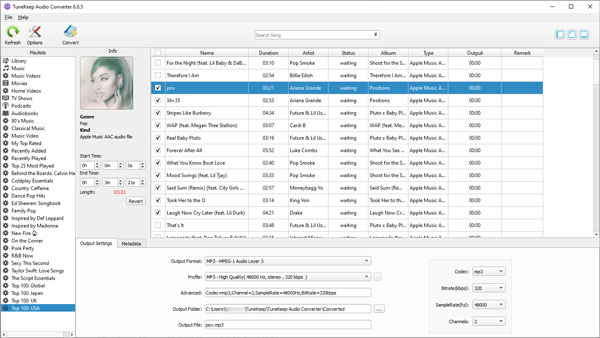
Step 3: Output and Conversion Settings
In order to satisfy different needs of users, TuneKeep Audio Converter provides MP3, M4A, AAC, FLAC, AIFF, AU, AC3 as output format. Here we choose MP3 as output format for MP3 players. To get lossless output files, you can choose "MP3 - High Quality (48000Hz, Stereo, 320kbps)" in the Profile list.
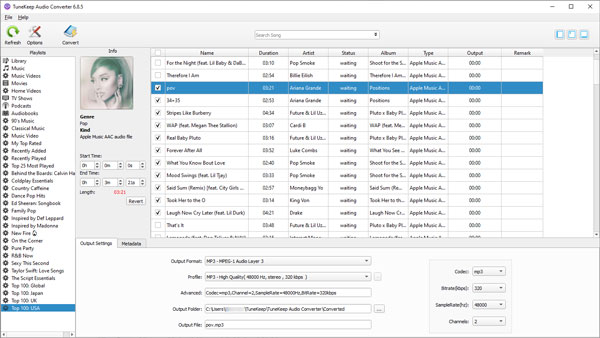
To change the output folder, you can click the "…" button to select a particular output folder, but if you do not need to change it, the output files will generally be saved in C:\Users\(Username)\TuneKeep Audio Converter by default.
If you want to change more settings of the conversion or output files, you can click "Options" button to open the Preference dialog. In this dialog, you can control the slider to set up the output volume from 50% to 200% or directly type a value. You can also adjust conversion speed from 1X to 16X, they are all depending on your needs.
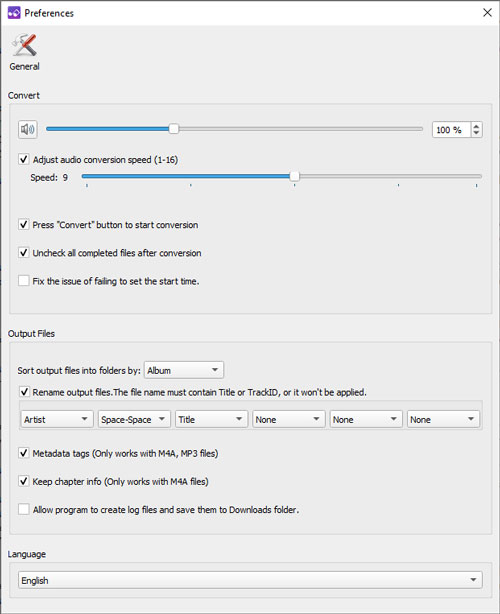
It is also a common need that you may want to sort your output files into folders and rename them by different ID3 tags. Therefore, the converter supports users to sort output files by {Album}, {Title}, {Artist}, {TrackID} and {DiscID}. To attach ID3 tags as a file name, special characters like hyphen (-), underline (_) and space are available to be used.
Step 4: Start Converting M4V to MP3
You have already set everything prepared for conversion. You can press "Convert" button to get the conversion started.
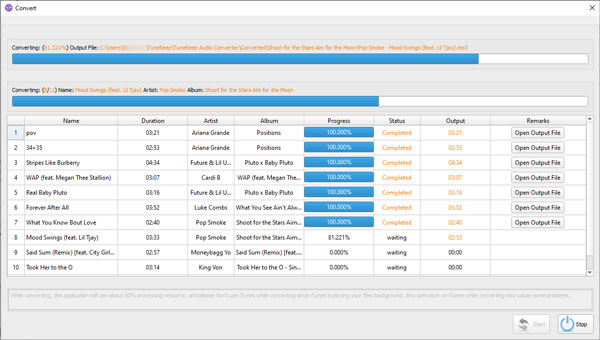
TuneKeep Audio Converter also allows you to sort the output files into folders and rename the output files by using ID3 tags. Supported ID3 tags are {Album}, {Title}, {Artist}, {TrackID} and {DiscID}. Slash (/) or backslash (\) can be used to set folders, other special characters like hyphen (-), underline (_) and space can be used to connect the ID3 tags as a file name.
"Open Output File" button is used to open the output folder and locate output files, you are able to check them at any time after the conversion is completed with only a very simple click.
Conclusion
Using MP3 players to enjoy music is always a very popular during music lovers, even now. Classic things always have a reason to be loved, just like TuneKeep Audio Converter, classic and practical conversion features, make it more convenient to use Apple Music. If you also have the need to play Apple Music on multiple different devices including MP3 player, iPod Nano, iPod Shuffle, TuneKeep Audio Converter is also your best choice.